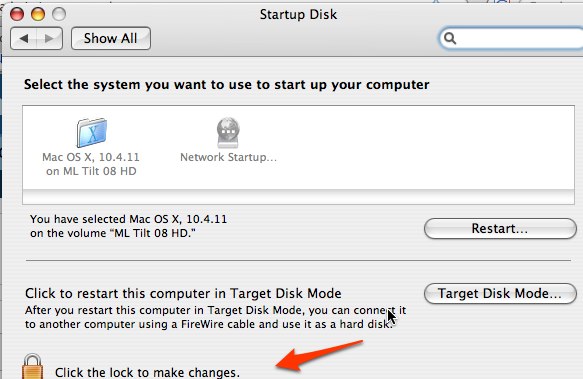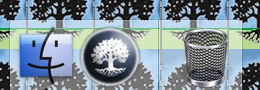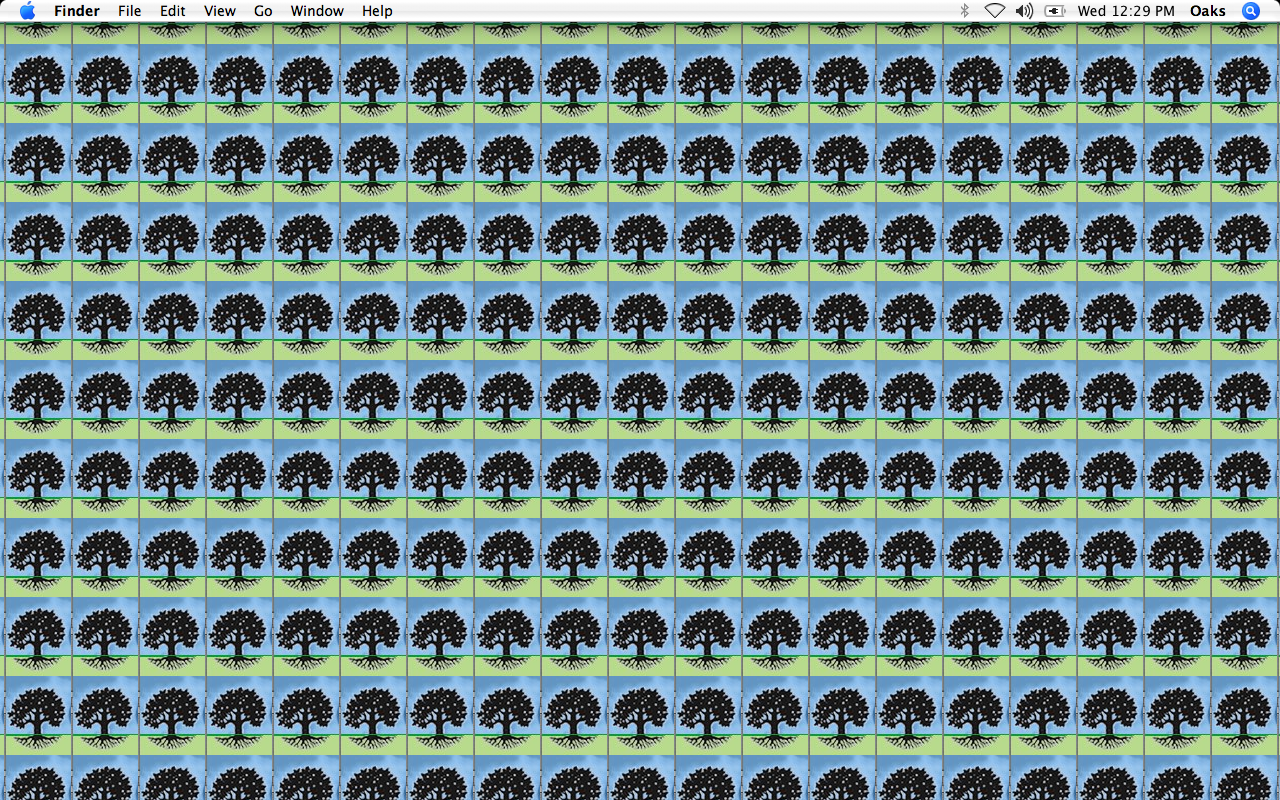Tuesday
09/23/2008
4:42 pm
Most of the problems that we have had with the new filter system have been pretty easy to solve. This one turned out to be both difficult and easy.
A user complained that she had to log in “all the time.” Since this is a common complaint, I thought I could solve this in the usual quick fashion.
After trying all the usual fixes and not getting anywhere, I started looking carefully at each item in her Firefox preferences. The answer was in the first tab. Her home page was set to open two tabs—and one of the tabs was the log-in page!
If she closed the other tab or hit the “home” icon, she saw the log-on screen again, so she logged in again, even though the authenticator window was open on her dock.
Posted in User Support | No Comments »
Wednesday
09/17/2008
11:02 am
Like anything, there is a learning curve. Here’s a few things that I have learned.
- If fast-user switching is enabled and one user is logged onto the filter, all users have access.
- In 10.3, the time is not updated unless the user is logged in as the firewall does not have an option to allow the time through the firewall.
- 10.3 systems do not clear the previous users authentication quickly. I’m not sure where the problem lies. Perhaps in Safari, as the 10.3 version of Safari does not have a “Enable Private” browsing. Clicking on Safari/Reset Safari seems to help.
- Wireless laptops can take a long time to clear the connection to 4Jcow. Even quitting or resetting Safari does not help. Even if the computer is restarted, it may still connect to 4JCow. You will still have to authenticate to the filter, however.
Posted in User Support | No Comments »
Wednesday
09/10/2008
1:25 pm
Recently, at least two computer hard drives have been accidentally wiped out when the owner looked at the list of Network startup disks then later on, restarted their computer.
There are several possible reasons for this but one way to keep this from happening accidentally is to lock your disk after you have looked at the list of start up disks.
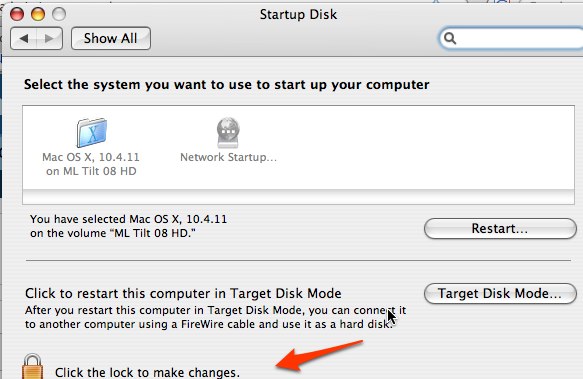
You have to unlock it to look at the list of possible network start up images. When you are finished, click on your local hard drive, and relock the start up disk.
It’s no fun losing everything on your hard drive, even if you have backups.
Posted in User Support | 2 Comments »
Wednesday
09/10/2008
12:57 pm
With the changes in Oaks testing this year, we opted to have a separate user account and log in for Oaks. To make it distinctive, here’s what we did:
- The Oaks account has the Oaks icon as the log-in picture.
- The Oaks account password will not be given to students until testing begins.
- The dock has only 3 items on it: Finder, Oaks, and Trash.
- The dock is hidden.
- When you log into the account, the Oaks secure browser automatically opens.
- The desktop image is a tiled version of the Oaks icon we used as the log-in picture.
Here are some sample pictures.

This is the icon we used for both the account picture and the tiled desktop.
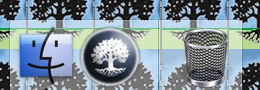
This is what the dock looks like.
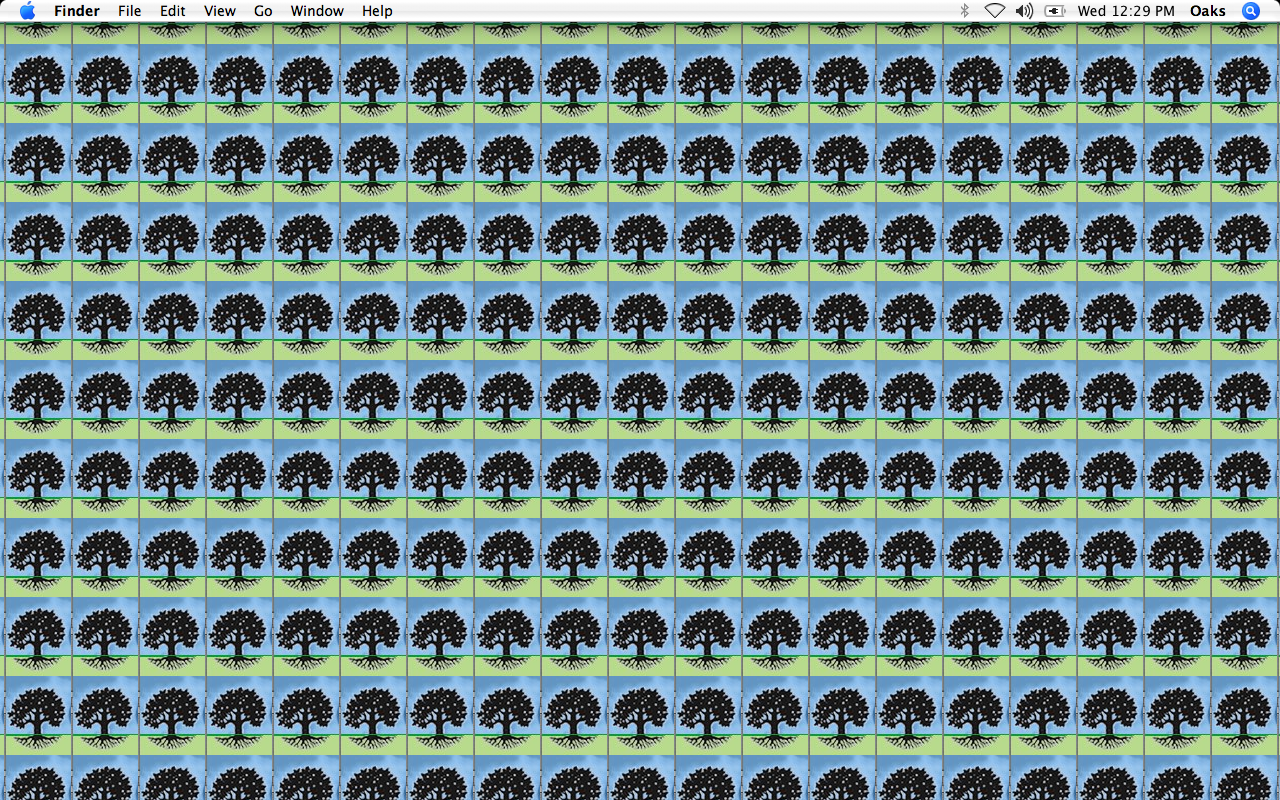
Do you think it will be hard to spot someone in the Oaks account?
Posted in Student, User Support | No Comments »
Tuesday
09/09/2008
11:59 am
Sometime when you “repair permissions”on a Mac, it continues to repair the same ones over and over. They never seem to stay fixed. There are a few items that will always show up, no matter how often you run Disk Utitlity. These are called “Spurious Permissions.”
For more information, check out
http://discussions.apple.com/thread.jspa?threadID=121686&tstart=15
Posted in User Support | 2 Comments »
Wednesday
09/03/2008
2:06 pm
Do you ever have an icon on the menu bar for something that doesn’t exist? For example, you might see a Bluetooth icon on a laptop that doesn’t have Bluetooth. Or an airport icon on a desktop that doesn’t have a wireless card?
Sometimes these icons get transferred when using Migration Assistant or when the wrong image is loaded on computer. Here’s how to get rid of them: Command/Click with your mouse and drag it off the menu bar. Poof (literally!) and they are gone.
Posted in User Support | No Comments »
Wednesday
09/03/2008
9:55 am
Safari Settings
1. Add Home button to toolbar
2. Add these items to favorites bar
a. Starfall
b. Raz-kids
c. English Tumblebooks
d. Spanish Tumblebooks
e. Virtual Manipulatives
3. In Safari Preferences
a. General: set home page to Portaportal bookmarks
b. General: uncheck “block popups”
c. General: check “Turn on Private Browsing”
d. Tabs: uncheck “confirm when closing multiple pages”
e. RSS: Change “Check for updates” to Never and click on “Remove now”
f. Autofill: Uncheck everything
4. From Safari menu bar,
a. Click on Safari, Empty cache, Empty
b. Click on History, Clear History
c. Click on Windows, Downloads, Clear
Posted in User Support | No Comments »
Wednesday
09/03/2008
9:39 am
Finder Program Settings
- Finder Preferences,
- General: uncheck “Hard disks”
- Sidebar: only these should be checked
- Hard disks
- Connected servers
- Removable media
- Desktop
- Home
- Applications
- Advanced: all should be unchecked
- From Finder menu
- Go to View/Show View Options
- Check “Show icon preview”
Posted in User Support | No Comments »
Wednesday
09/03/2008
9:34 am
To make it easy for me to tell at a glance, the admin account and the student accounts have different color desktops. Student computers have a blue background, admin accounts have a purple background, and teacher accounts start off with a green background.
Since we have so many non-student users on our computers, all the student computers are set to lock the screen on non-student accounts. Too often, adults will log on to the computer and forget to log off. This way, if they walk away from the computer, a student can’t use their account. (System Preferences/Security/Require password to wake this computer)
Many of our student desktops no longer have a teacher or guest account, however, I still check them for inappropriate material on the desktop or trashcan.
Posted in User Support | No Comments »
Wednesday
09/03/2008
9:20 am
It’s the time of year to update and roll out new images for Macs. Sometimes this is pretty easy but it has become increasingly complex. This year, I need 9 different images.
- 10.3 Student desktop (for the lab & classroom computers)
- 10.3 Student laptop (for Meadowlark’s oldest COW)
- 10.4 Student laptop (Meadowlark Tesa Cow)
- 10.4 Student laptop (Buena Vista Cow)
- 10.4 Intel Student laptop (Meadowlark Tilt Cow)
- 10.4 Intel Student laptop (Buena Vista Cow 2)
- 10.4 Intel Teacher laptop
- 10.5 Intel Teacher laptop
- 10.3 10gig HD Student desktop (Library & classrooms)
- 10.4 PPC Teacher laptops
Since I only have 4 teachers with PPC laptops, I won’t make an image for their computers but I do need to update all of the above images. Fortunately, two of the images will be very easy as the BV imagse are almost identical to the ML images. I just need to change the printers and delete a few programs.
The next few posts will cover the settings for student computers.
Posted in User Support | No Comments »