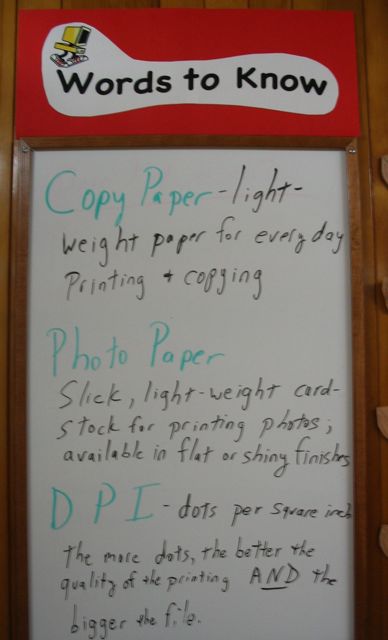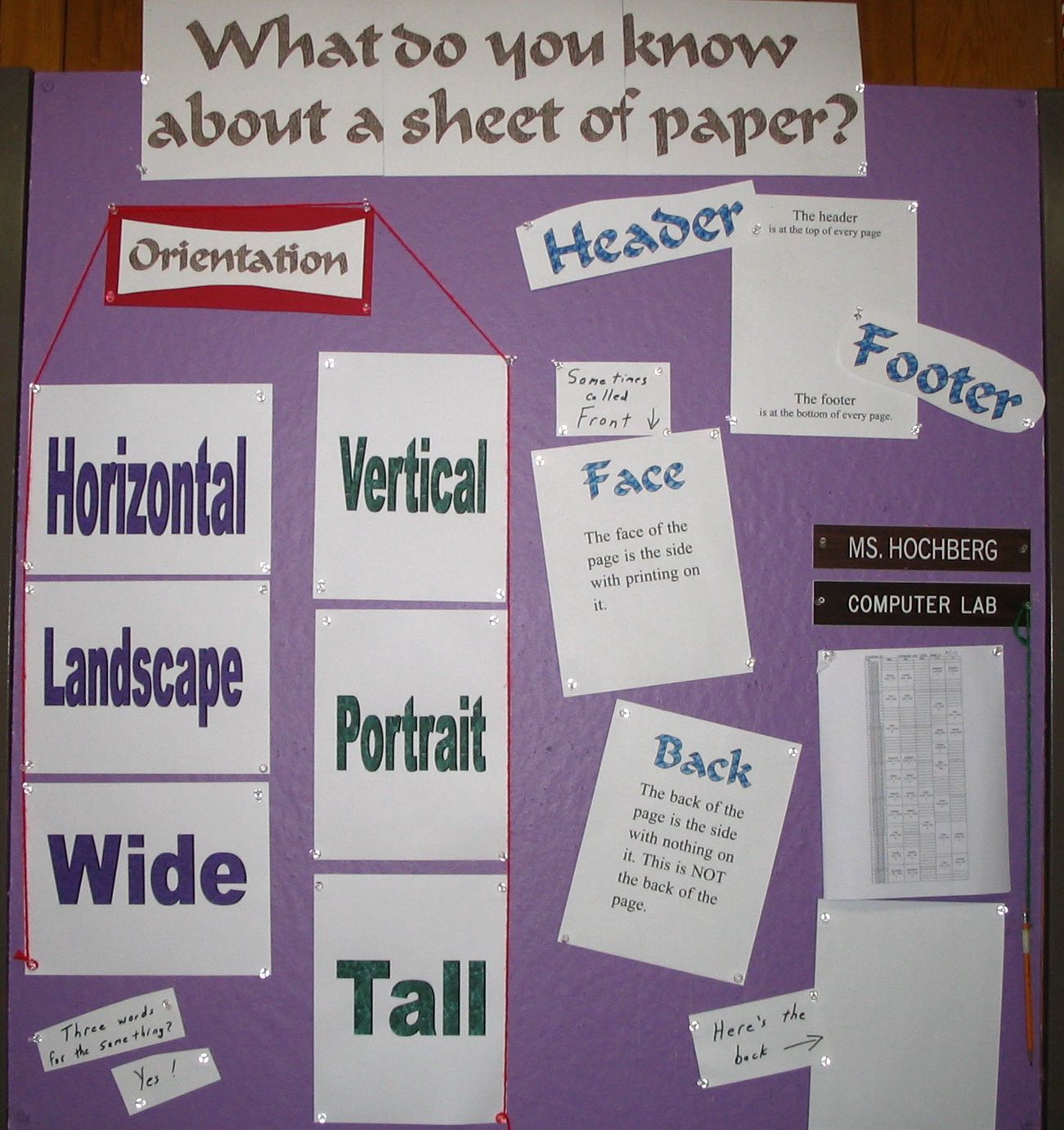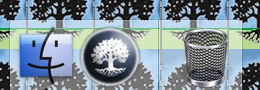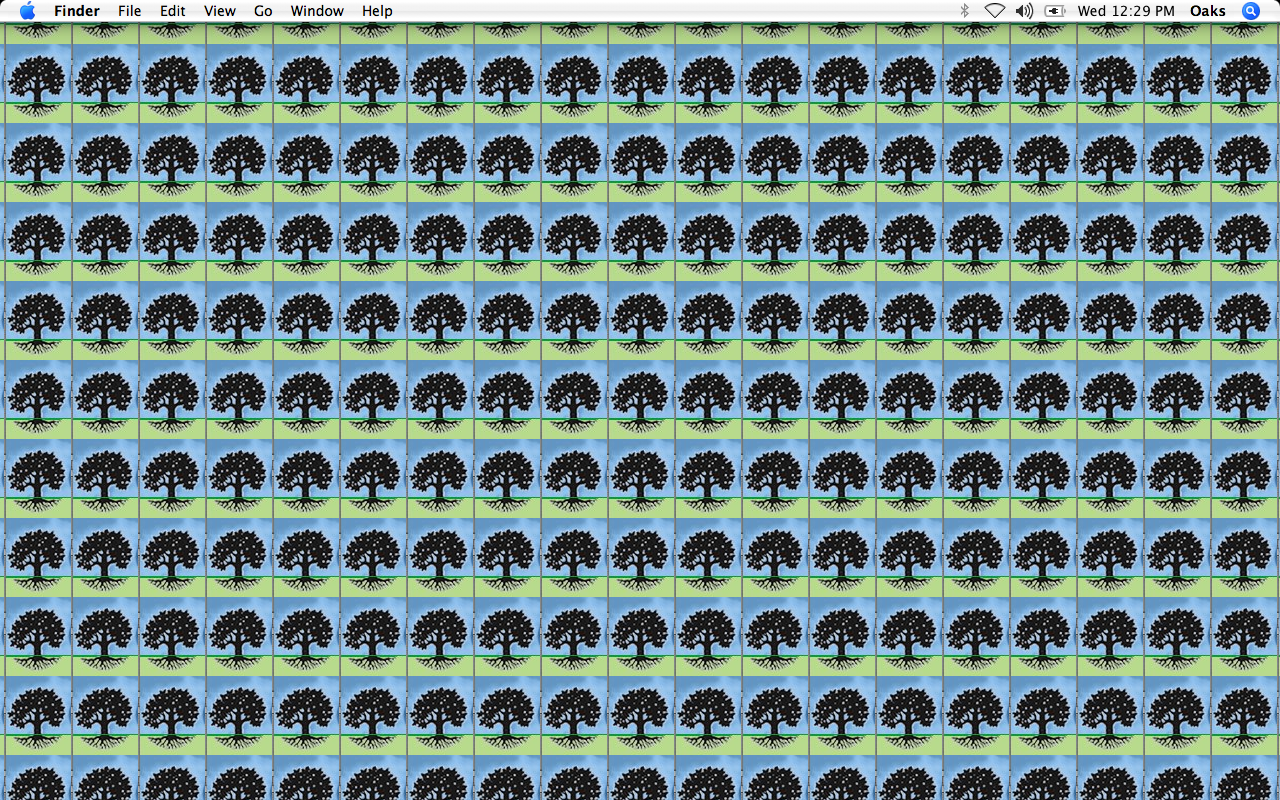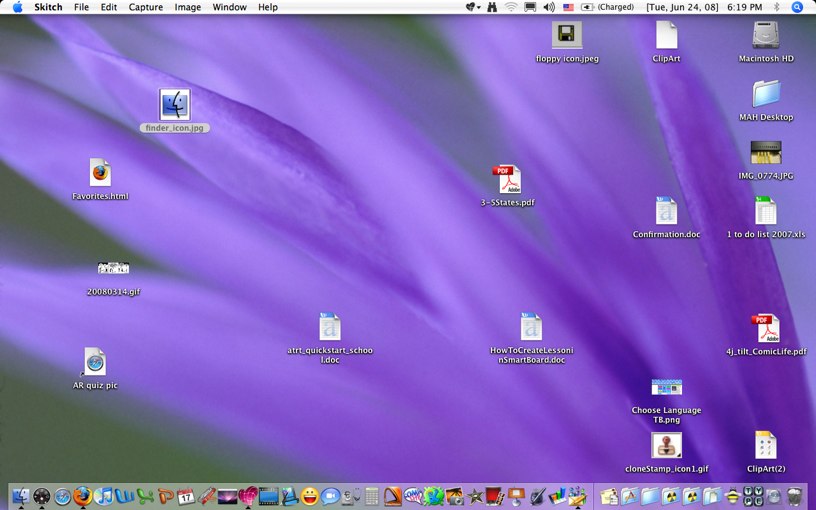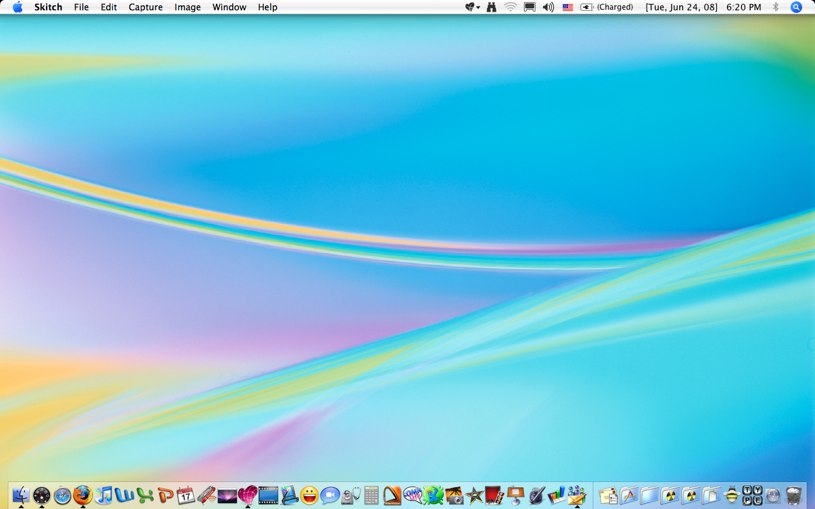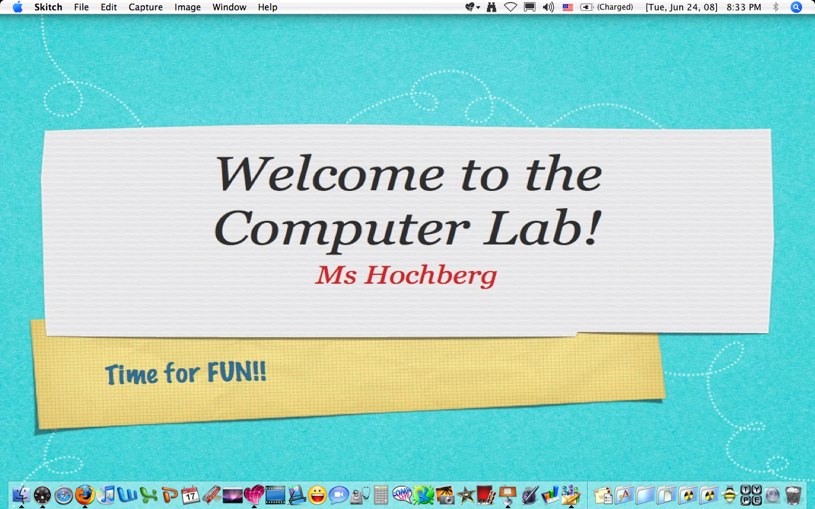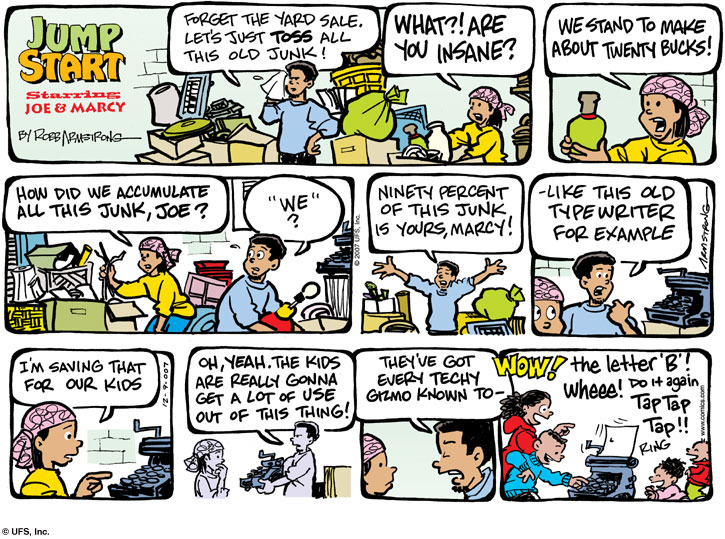Thursday
02/19/2009
12:43 pm
Dover Publications offers free weekly clip art from their many books, both old and new. This week’s children’s clip art includes sample pages from their American Presidents coloring book and American’s First Ladies coloring book. The sample pages are Barack and Michelle Obama.
http://www.doverpublications.com/samplerkids/0219/index.html

This link will only be good for a few weeks. New samples come out every week.
Weekly clip art is available in several different categories including Teachers, Children, and General. To sign up for their free weekly clip art, go to
http://www.doverpublications.com/sampler4/
Posted in Student | No Comments »
Even if I don’t get to teach in a regular class, I can still help people learn basic information and vocabulary. Here are two signs that are outside the computer lab. They change about every month or so.
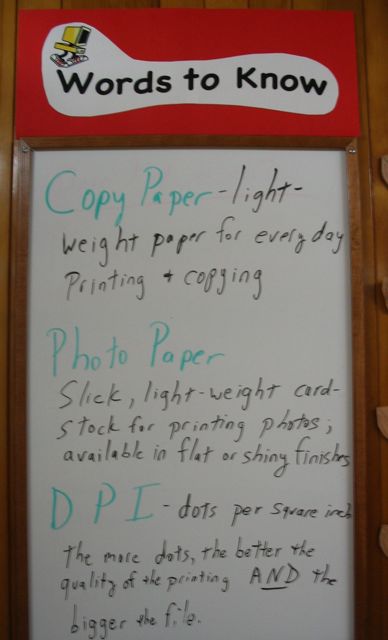
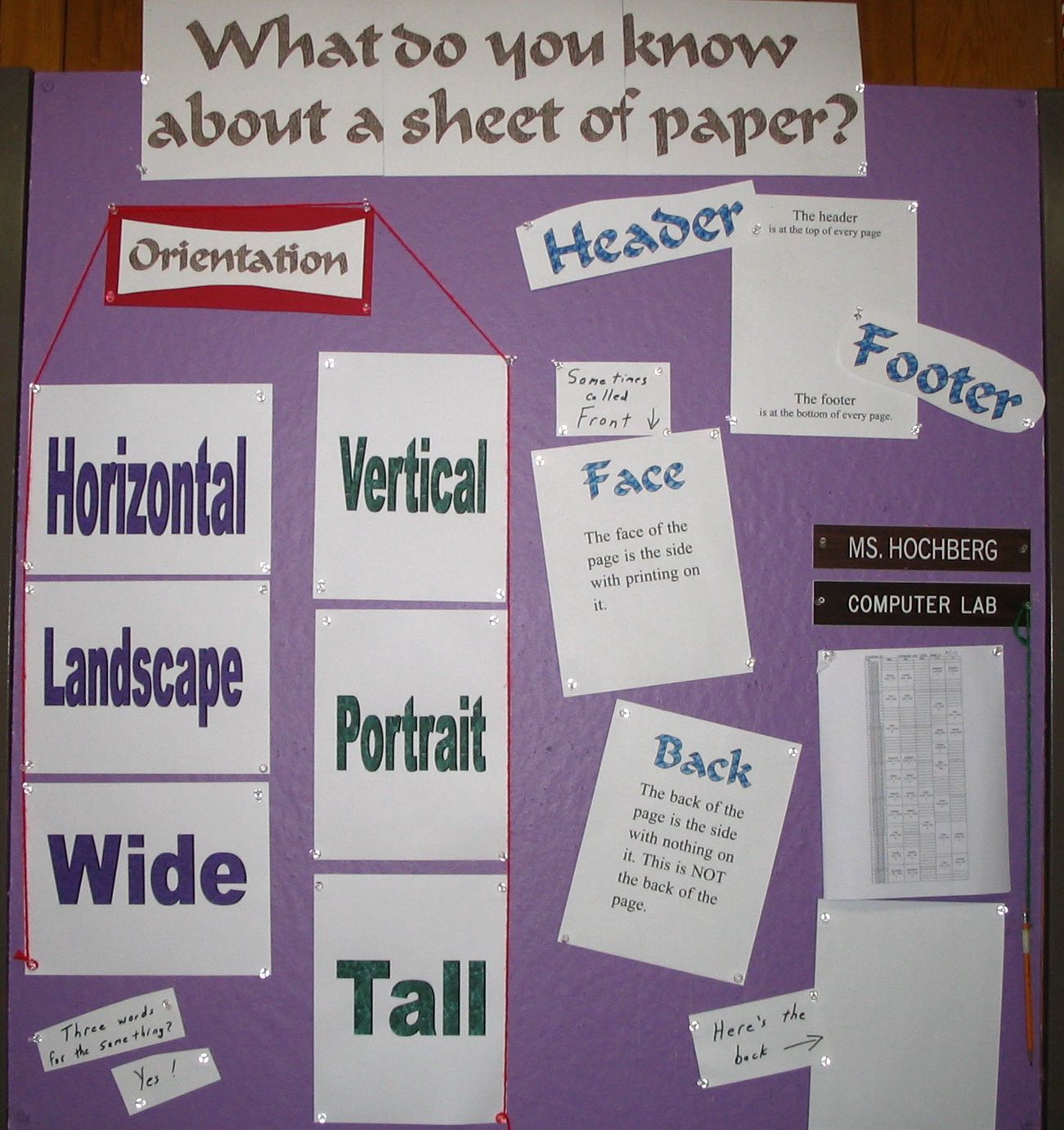
Posted in Student, Tech | No Comments »
Wednesday
09/10/2008
12:57 pm
With the changes in Oaks testing this year, we opted to have a separate user account and log in for Oaks. To make it distinctive, here’s what we did:
- The Oaks account has the Oaks icon as the log-in picture.
- The Oaks account password will not be given to students until testing begins.
- The dock has only 3 items on it: Finder, Oaks, and Trash.
- The dock is hidden.
- When you log into the account, the Oaks secure browser automatically opens.
- The desktop image is a tiled version of the Oaks icon we used as the log-in picture.
Here are some sample pictures.

This is the icon we used for both the account picture and the tiled desktop.
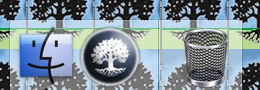
This is what the dock looks like.
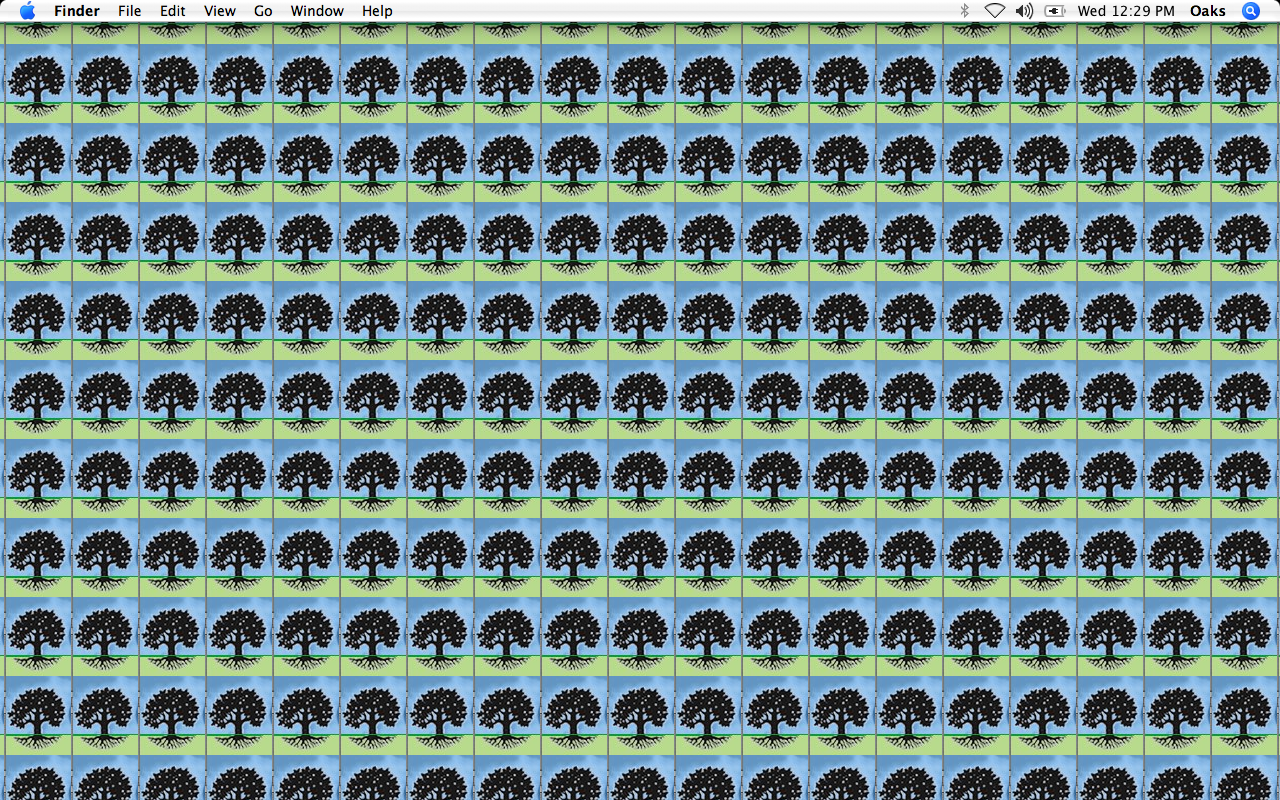
Do you think it will be hard to spot someone in the Oaks account?
Posted in Student, User Support | No Comments »
Saturday
08/02/2008
9:06 am
While I have been known to complain about using Google with primary grade students, Google does have wonderful services.
One of their lesser known services is Google for Educators: http://www.google.com/educators/index.html
With classroom prep time coming up, here’s a page with posters you can print and hang in your room. They come in different sizes so you can also use them as handouts. Topics include doing web searches, using Google Earth or Scholar, etc. http://www.google.com/educators/posters.html
Posted in Student, User Support | No Comments »
Tuesday
06/24/2008
8:43 pm
With hundreds of projector’s in use, students may be seeing more than you think they are. Files and folders on your desktop are handy for you but distracting for your students. A quick way to hide everything on your desktop is with a free program, Desktop Curtain, from Many Tricks. (Thanks, Kellyclare!)
http://www.manytricks.com/desktopcurtain/
Here’s what my desktop looked like before starting Desktop Curtain.
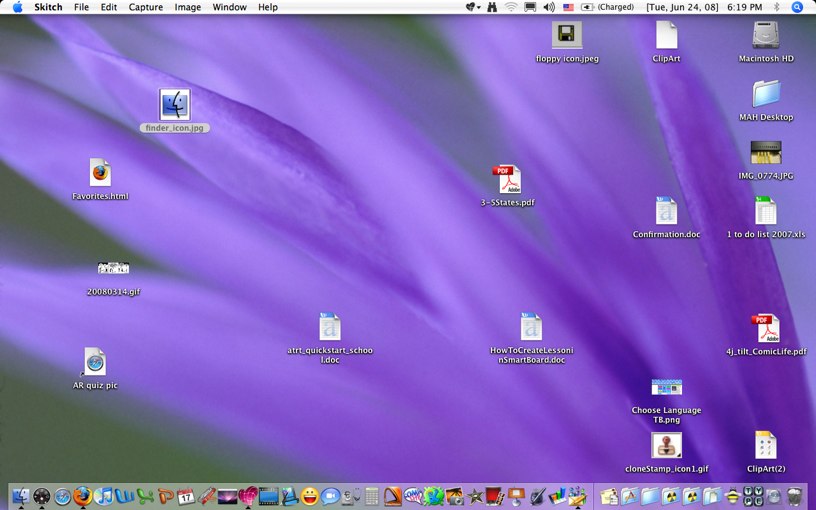
Not too cluttered but what if there are confidential files there? Here’s what it looked like after running Desktop Curtain.
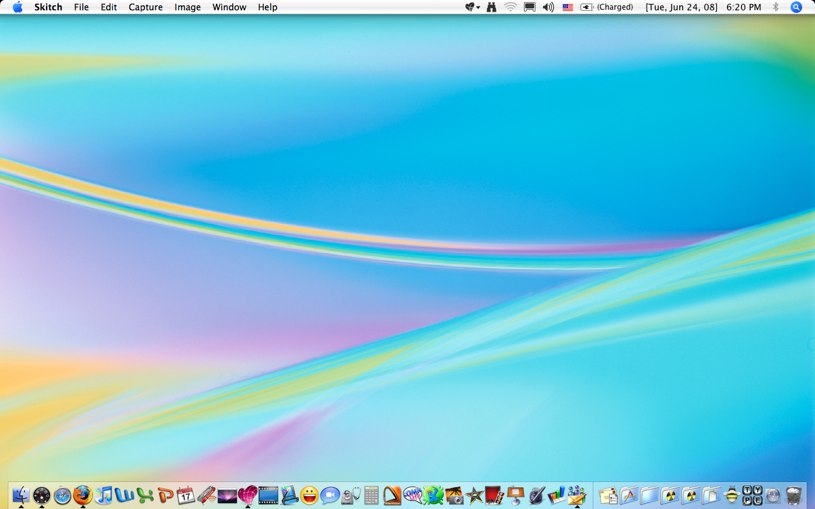
The program is quick and easy to use. I put it on my dock and set it up so that clicking on it once brings down the curtain on my desktop. Clicking on it a second time raises the curtain.
You can use any picture file, not just the ones that came with your Mac. Even better, you can create a picture file with Keynote, export the slide and use it as your curtain. For example,
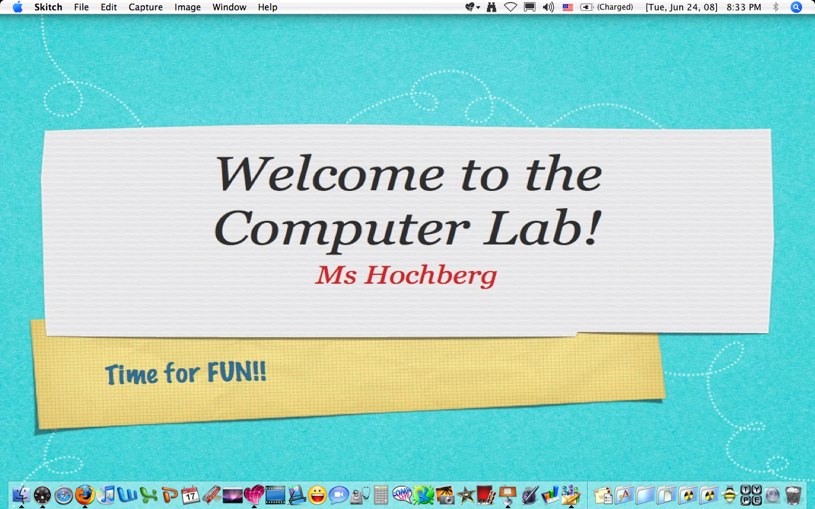
This could be a lot of fun. Change the curtain each week (or day!) to include reminders, notices, student work, photos, etc. Even better, the students could make the slides for you to use! Wouldn’t it be fun to have the “student of the week” have their slide as your desktop curtain?
Posted in Student | 3 Comments »
Wednesday
06/11/2008
1:56 pm
These are for OS 10.3 and 10.4. Staff settings are almost identical. For those computers, skip the first item: “uncheck Hard disks.”
In Finder Preferences,
General: uncheck “Hard disks”
Sidebar: only these should be checked
Hard disks
Connected servers
Removable media
Desktop
Home
Applications
Advanced: all should be unchecked
From the Finder menu
Go to View/Show View Options
Check “Show icon preview”
Posted in Student | No Comments »
Thursday
06/05/2008
3:27 pm
Want to save 3 seconds every time you take photo with Photo Booth?
Hold down the Option key when you click the camera. Your picture will be taken immediately.
Posted in Student, User Support | No Comments »
Thursday
05/08/2008
5:24 pm
I just discovered the Internatioal Reading Association’s Student Materials webpage.
http://readwritethink.org/student_mat/index.asp
They even have several lesson plans to go with each activity.
Once you click on an activity, it brings you to the teacher page which has more information as well as the lesson plans. The student link is also on that page.
There is a range activities for those in Kindergarten all the way up to grade 12.
ABC Match is a simple picture/letter memory game. It can be played, either timed or untimed.
There is a 5 paragraph essay map maker as well as a CD/DVD booklet and cover maker.
Check them out for yourself!
Posted in Student | No Comments »
Getting students interested in typing doesn’t really take a lot of incentives. For younger (& even older students!) simply seeing me do my “happy dance” is enough to get them giggling, then typing.
One incentive that I do use is “old technology” and a learning moment too. When students pass a set of typing tests, they get to type on an old mechanical typewriter!
It’s a 1950s vintage typewriter with a very deep keystroke and it takes a lot of effort for them be able to type even one letter. I’ve removed the cover so that they can see what & why the “shift”, “return”, & “caps lock” do.
My students aren’t the only kids interested in old technology. Check out this Jump Start comic from 12/9/o7.
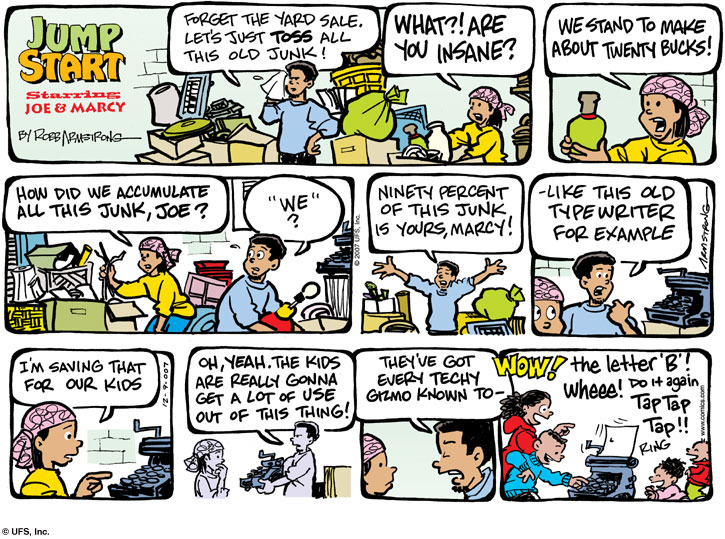
Posted in Student | No Comments »
Thursday
12/06/2007
1:38 pm
One of my favorite companies just announced another new game-based educational website. The company is EduWeb & they have been around since 1996. I have been using their sites since 1999 and have been delighted with all of them.
http://eduweb.com/index2.html
From their main page:
“eduweb develops award-winning digital learning games and interactives about art, history, science and technology.”
“Our mission is to create exciting and effective learning experiences that hit the sweet spot where learning theory, digital technology, and fun meet. ”
Here’s their latest project.
America by Air – Online Activities
National Air & Space Museum, Smithsonian Institution
http://www.nasm.si.edu/exhibitions/gal102/americabyair/activities
Explore the history of commercial air travel in these online activities, part of the online exhibit for NASM’s spectacular new permanent gallery. Navigate your way along an early airmail route. Make a newsreel about the first around-the-world flight by scheduled airlines. See if you would have qualified to be a stewardess in the 1950s. And much more!
I don’t know about being a stewardess in the 1950s but I know students find this type of thing fascinating. The look of shock on their face when I tell them the story of being in high school & sent to the principal’s office—for the offense of wearing pants to school—is amazing.
Posted in Student | No Comments »