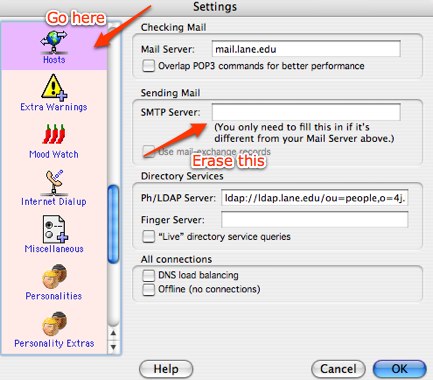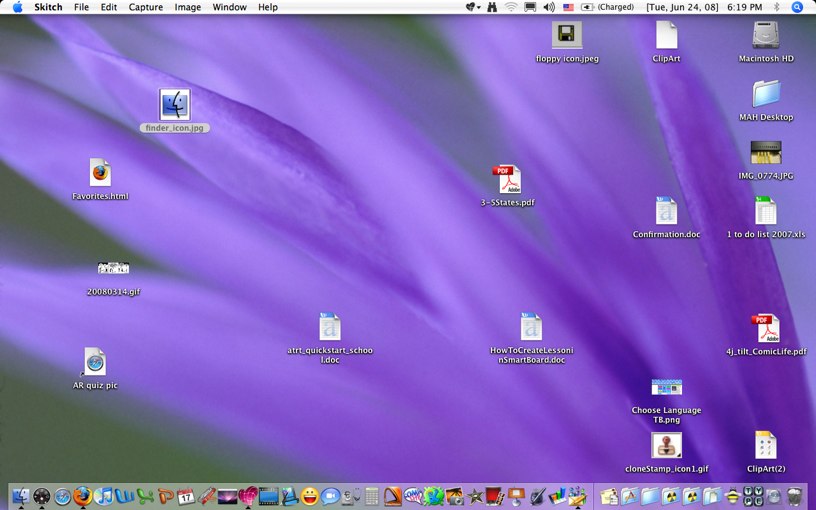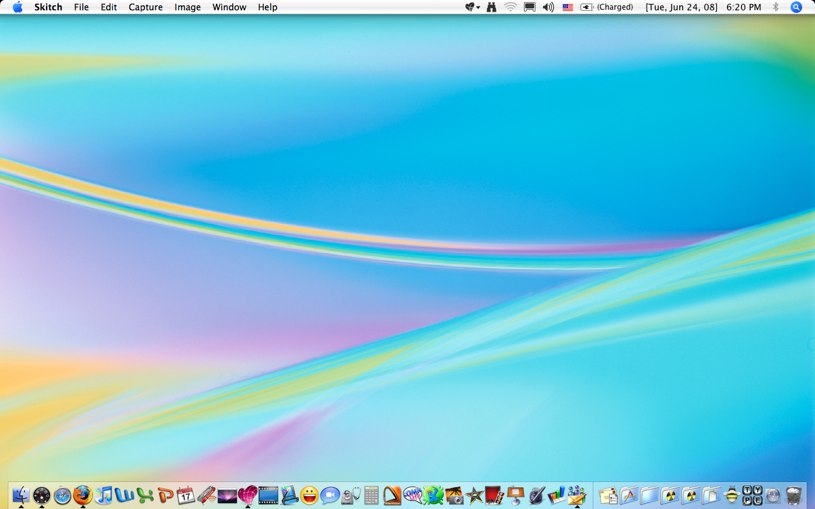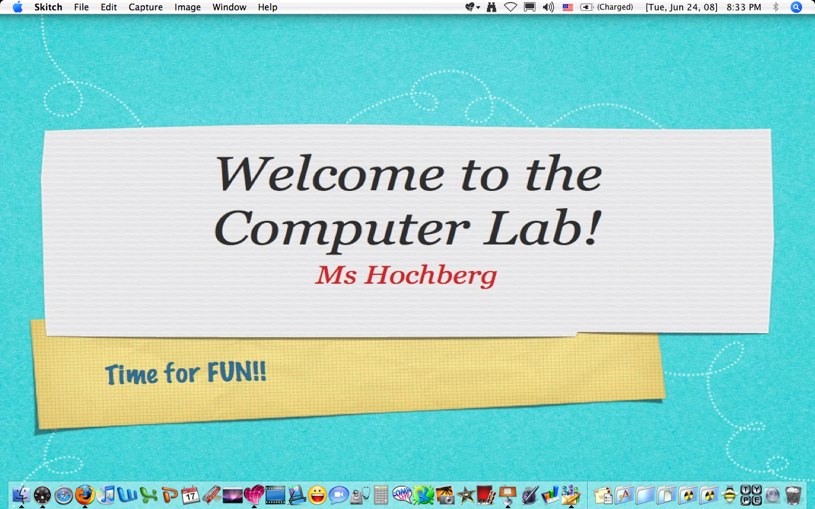Wednesday
09/03/2008
2:06 pm
Do you ever have an icon on the menu bar for something that doesn’t exist? For example, you might see a Bluetooth icon on a laptop that doesn’t have Bluetooth. Or an airport icon on a desktop that doesn’t have a wireless card?
Sometimes these icons get transferred when using Migration Assistant or when the wrong image is loaded on computer. Here’s how to get rid of them: Command/Click with your mouse and drag it off the menu bar. Poof (literally!) and they are gone.
Posted in User Support | No Comments »
Wednesday
09/03/2008
9:55 am
Safari Settings
1. Add Home button to toolbar
2. Add these items to favorites bar
a. Starfall
b. Raz-kids
c. English Tumblebooks
d. Spanish Tumblebooks
e. Virtual Manipulatives
3. In Safari Preferences
a. General: set home page to Portaportal bookmarks
b. General: uncheck “block popups”
c. General: check “Turn on Private Browsing”
d. Tabs: uncheck “confirm when closing multiple pages”
e. RSS: Change “Check for updates” to Never and click on “Remove now”
f. Autofill: Uncheck everything
4. From Safari menu bar,
a. Click on Safari, Empty cache, Empty
b. Click on History, Clear History
c. Click on Windows, Downloads, Clear
Posted in User Support | No Comments »
Wednesday
09/03/2008
9:39 am
Finder Program Settings
- Finder Preferences,
- General: uncheck “Hard disks”
- Sidebar: only these should be checked
- Hard disks
- Connected servers
- Removable media
- Desktop
- Home
- Applications
- Advanced: all should be unchecked
- From Finder menu
- Go to View/Show View Options
- Check “Show icon preview”
Posted in User Support | No Comments »
Wednesday
09/03/2008
9:34 am
To make it easy for me to tell at a glance, the admin account and the student accounts have different color desktops. Student computers have a blue background, admin accounts have a purple background, and teacher accounts start off with a green background.
Since we have so many non-student users on our computers, all the student computers are set to lock the screen on non-student accounts. Too often, adults will log on to the computer and forget to log off. This way, if they walk away from the computer, a student can’t use their account. (System Preferences/Security/Require password to wake this computer)
Many of our student desktops no longer have a teacher or guest account, however, I still check them for inappropriate material on the desktop or trashcan.
Posted in User Support | No Comments »
Wednesday
09/03/2008
9:20 am
It’s the time of year to update and roll out new images for Macs. Sometimes this is pretty easy but it has become increasingly complex. This year, I need 9 different images.
- 10.3 Student desktop (for the lab & classroom computers)
- 10.3 Student laptop (for Meadowlark’s oldest COW)
- 10.4 Student laptop (Meadowlark Tesa Cow)
- 10.4 Student laptop (Buena Vista Cow)
- 10.4 Intel Student laptop (Meadowlark Tilt Cow)
- 10.4 Intel Student laptop (Buena Vista Cow 2)
- 10.4 Intel Teacher laptop
- 10.5 Intel Teacher laptop
- 10.3 10gig HD Student desktop (Library & classrooms)
- 10.4 PPC Teacher laptops
Since I only have 4 teachers with PPC laptops, I won’t make an image for their computers but I do need to update all of the above images. Fortunately, two of the images will be very easy as the BV imagse are almost identical to the ML images. I just need to change the printers and delete a few programs.
The next few posts will cover the settings for student computers.
Posted in User Support | No Comments »
Wednesday
08/20/2008
9:10 pm
With the recent TIP kickoff, many people moved from older computers and Appleworks to Leopard and Pages. Unfortunately, sometimes Appleworks just doesn’t want to run or stay running in OS 10.5 (Leopard). And while you can learn Pages or MS Word, sometimes you just need something printed NOW.
If your Appleworks program opens then immediately closes, here’s what to do.
(By the way, it may one run once each time you log on, then crash the second time you try it.)
- Run Disk Utility and repair permissions. Sometimes that alone will help.
- Delete Appleworks Preference files:
-
Go to Macintosh HD/Users/Your Account/Library/Preferences.
- Delete the file “com.apple.appleworks.plist”
-
Go to Macintosh HD/Users/Your Account/Library/Preferences/Appleworks.
- Delete these 3 files:
AppleWorks 6 Assistants Cache
AppleWorks 6 Preferences
AppleWorks 6 Translators Cache
Restart the computer. This should fix the problem.
If it doesn’t, try opening Appleworks and changing these preferences.
- Go to Appleworks/Preferences/Topic.
- Under the General topic, change “At Startup, Show” to “Nothing”
- Under the Files topic,
uncheck “Auto Save” and
uncheck “Recent Items”
- Click on OK and restart the computer.
Good luck! And enjoy Pages and MS Word. Both have some amazing things to offer.
Posted in User Support | No Comments »
Saturday
08/02/2008
9:06 am
While I have been known to complain about using Google with primary grade students, Google does have wonderful services.
One of their lesser known services is Google for Educators: http://www.google.com/educators/index.html
With classroom prep time coming up, here’s a page with posters you can print and hang in your room. They come in different sizes so you can also use them as handouts. Topics include doing web searches, using Google Earth or Scholar, etc. http://www.google.com/educators/posters.html
Posted in Student, User Support | No Comments »
Wednesday
06/25/2008
6:30 pm
I’ve had several messages about problems sending messages with Eudora to email addresses outside the 4J network when you are at home. There is no problem sending the messages when you are at school.
Here’s what to do:
Open Eudora and go to Preferences. On the left side, click on “Hosts”, then find the box labeled “SMTP server” and erase what is in it.
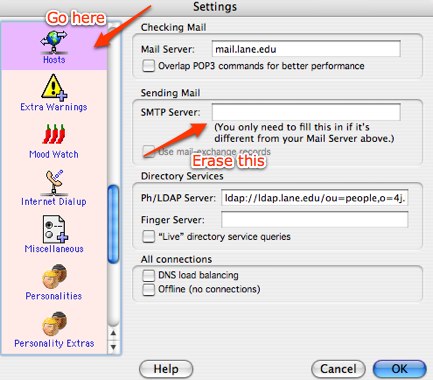
This should allow you to send message outside the 4j.lane.edu area.
Posted in User Support | 1 Comment »
Tuesday
06/24/2008
8:43 pm
With hundreds of projector’s in use, students may be seeing more than you think they are. Files and folders on your desktop are handy for you but distracting for your students. A quick way to hide everything on your desktop is with a free program, Desktop Curtain, from Many Tricks. (Thanks, Kellyclare!)
http://www.manytricks.com/desktopcurtain/
Here’s what my desktop looked like before starting Desktop Curtain.
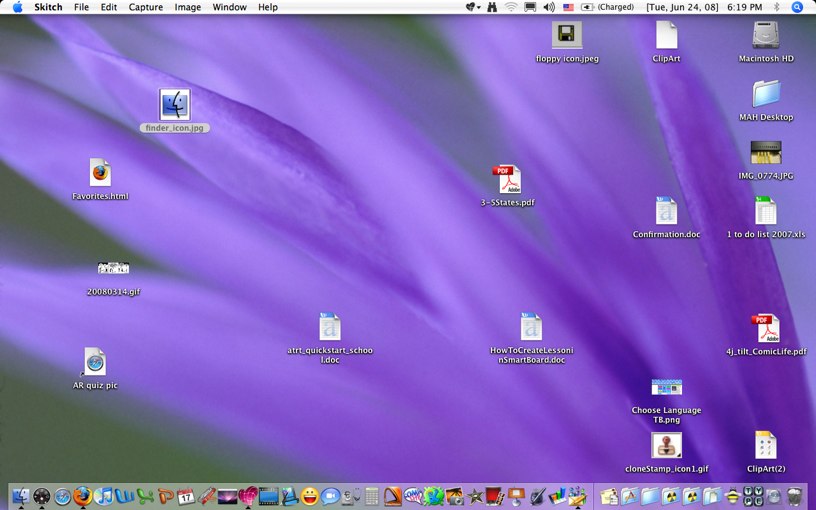
Not too cluttered but what if there are confidential files there? Here’s what it looked like after running Desktop Curtain.
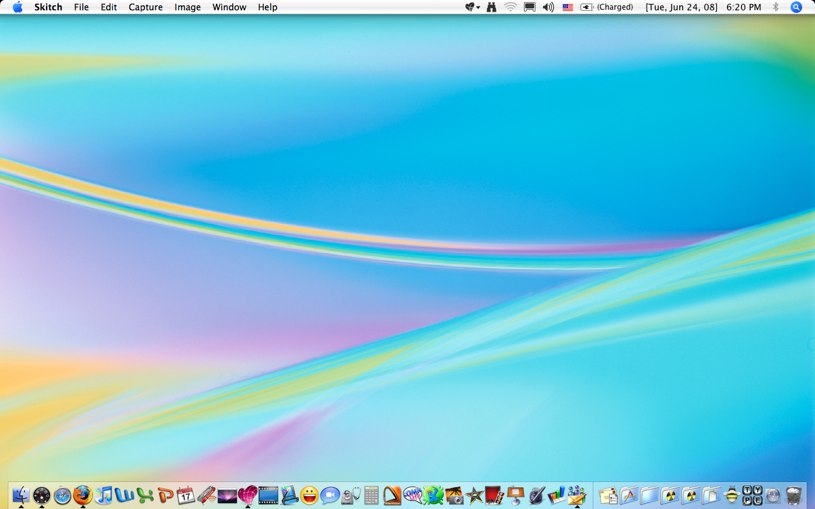
The program is quick and easy to use. I put it on my dock and set it up so that clicking on it once brings down the curtain on my desktop. Clicking on it a second time raises the curtain.
You can use any picture file, not just the ones that came with your Mac. Even better, you can create a picture file with Keynote, export the slide and use it as your curtain. For example,
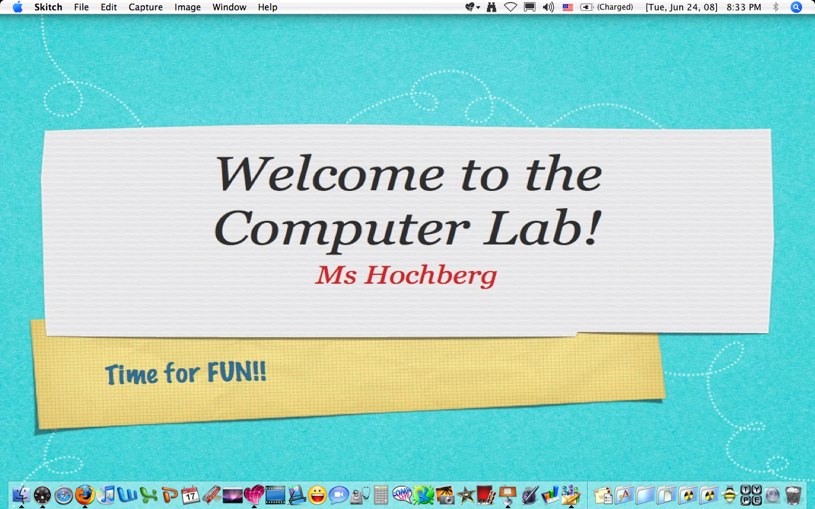
This could be a lot of fun. Change the curtain each week (or day!) to include reminders, notices, student work, photos, etc. Even better, the students could make the slides for you to use! Wouldn’t it be fun to have the “student of the week” have their slide as your desktop curtain?
Posted in Student | 3 Comments »
iPhoto ’08 came out last summer. I just upgraded and I am very glad that I waited. No, not because of bugs, but because of “features” that don’t let me access my original (or modified) photos with any other program. The dictum is “Do it with iPhoto or don’t do it at all. ”
(A software reviewer once referred to OS X as “the OS of choice by Darth Vader.”)
That might be fine for some users but not for me. Fortunately, now that the program has been out for ten months. Some very simple work arounds have posted.
Here’s the one that I am using:
http://www.macosxhints.com/article.php?story=20070813153307986
For a good explanation of the way your iPhoto library works and some other tips, check out.
http://www.tuaw.com/2007/08/14/tuaw-tip-crack-open-the-monolithic-iphoto-08-library/
Posted in From my point of view | No Comments »