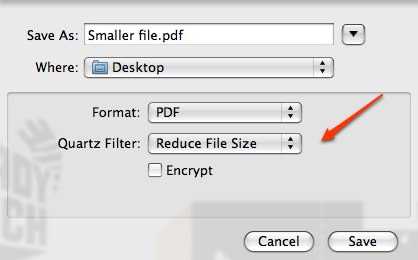Monday
03/16/2009
10:17 am
Here’s a quick way to get the results of your student’s Oaks tests.Begin by logging into Oaks as usual.
- Click on the TA Workbook tab.
- Click on either the Current or Past Sessions tab.
- On the right hand side of the screen, under the word “Details,” is a box marked “Go.”
- An orange pop-up window should appear.
- You can see the student’s test results.
- To print the report, click on the printer icon in the upper right corner under the word “Close.”
You can download a pdf with the steps above including the screen shots here: Quick Oaks Test Results
Posted in Tech Support | No Comments »
Thursday
03/12/2009
1:17 pm
Once we start touch typing, it helps to remind kids that if they can play a video game without looking at the controls, they can learn to touch type. If they can play a musical instrument, they can learn to touch type. And if they learn to touch type, it will improve their gaming, playing, and instant messsaging!
With the youngest students, it sometimes helps to write the home row letters on their hands with a washable marker.
All students benefit from practicing their typing while waiting in lines. Students wait in lines for lunch, to go to music, PE, etc. Why not practice the home row keys while they wait? It can be very inconspicuous too. With their hands at their sides, they can touch type the home row on the side of their legs!
Students can practice at home, simply by typing their vocabulary or spelling words in any word processor.
If they want a more fun or structured way to learn typing, there are several links to free online typing programs in our school’s bookmark page:
http://guest.portaportal.com/mlbv
Under the Typing section, there are several different programs you can use.
Posted in Student | No Comments »
Thursday
03/12/2009
1:08 pm
Typically, we begin touch typing with first grade students right after Spring Break. Here’s our plans for this year.
For first grade, that means learning to touch type the home row keys with their eyes shut. We will do the typing in Kid Pix.
Their goals are:
1. To understand that they are typing by touch and not eyesight.
2. To understand that each key is only touched by the correct finger.
3. To touch-type the home row while someone calls out the letters and spaces.
For second grade, we will review the home row in Pages, then switch to All the Right Type.
Their goals are:
1. To complete lessons 1-6 in ATRT (Learning Lab, Practice Pavilion, and Skill Building) and pass tests 1a-2f in the Testing Center.
2. To touch type at 5 words per minute with 95% accuracy.
Once the students are moving all well, we will switch to a combination of typing for the first ten minutes of class, then use the rest of the time on other projects.
Posted in Student | No Comments »
Has this happened to you or someone you know? You create a newsletter in your choice of word processor. You save the file as a PDF that you can send to your student’s parents. When you try to send the file, the mail program comes back and says the file is too big.
You check the original word processing file. It is 988KB, well under the limit. You check the pdf. Instead of 988 KB, it is over ten times as large: 998 MB, far larger than the mail system allows.
What can you do? On Macs, the answer is in Preview, that useful little program that lets you look at things quickly and easily. Preview has been growing over the years and one very useful tool is “Save as.”
Hidden in the box labeled “Quartz Filter” is the useful option “Reduce File Size.” Saving at 998 MB file with this tool reduced it to 200KB, small enough to easily send through email.
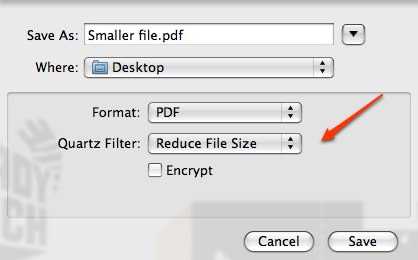
Posted in Tech Support | No Comments »
Thursday
03/05/2009
5:01 pm
We had some problems with the older Aversion document cameras communicating with the laptops. Everything is now working & here is what I discovered.
- Most of the buttons, including the power button, on the camera freeze when the USB cord is plugged it. It is a known problem according to Avervision. The USB cable is needed transfer files from the document camera to the laptop. That includes viewing live images from the document camera on the laptop.
- Don’t upgrade to Leopard 10.5.6. As of today, 3/5/09, Avervision software is not compatible with it.
- Simply trashing the Avervision software does not completely uninstall the program. I deleted all files that had “Aver” in the name in the locations below.
From their support site:
http://support.aver.com/faq.php?do=article&articleid=532
1) Trash the previous version of VisionAP software
2) Trash AVerDig.component from Main Library/Quicktime
3) Trash AVerDig.pkg from Main Library/Receipts
4) Reinstall the update version again
- Directions to using the software are on pages 3-5 of the installation manual. http://www.aver.com/presentation/downloads/avervision_installationguide_mac_083106.pdf
Posted in Tech Support | 2 Comments »