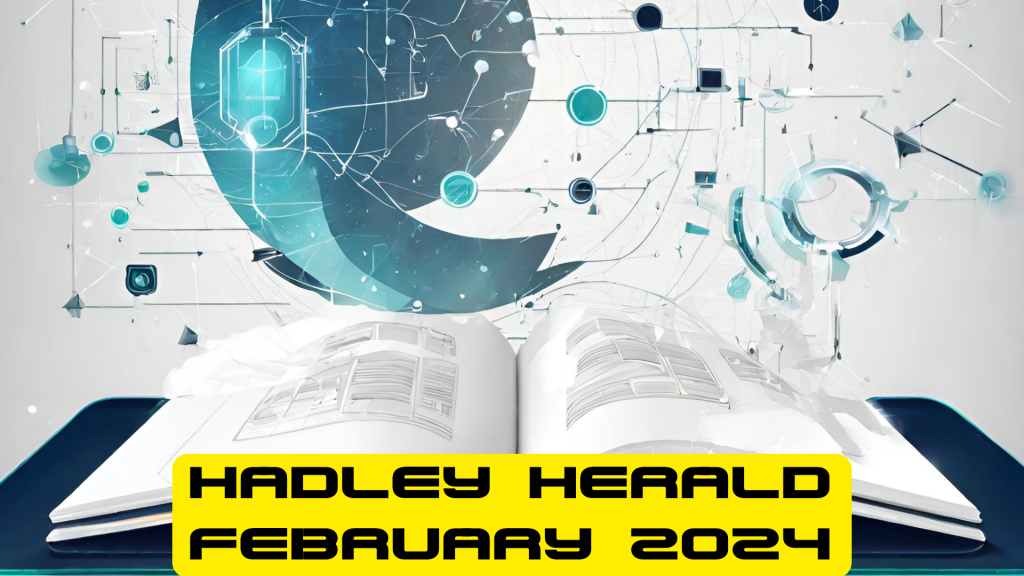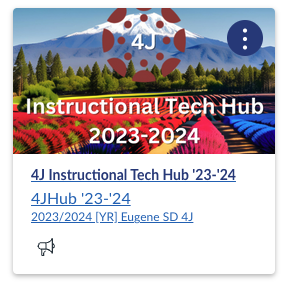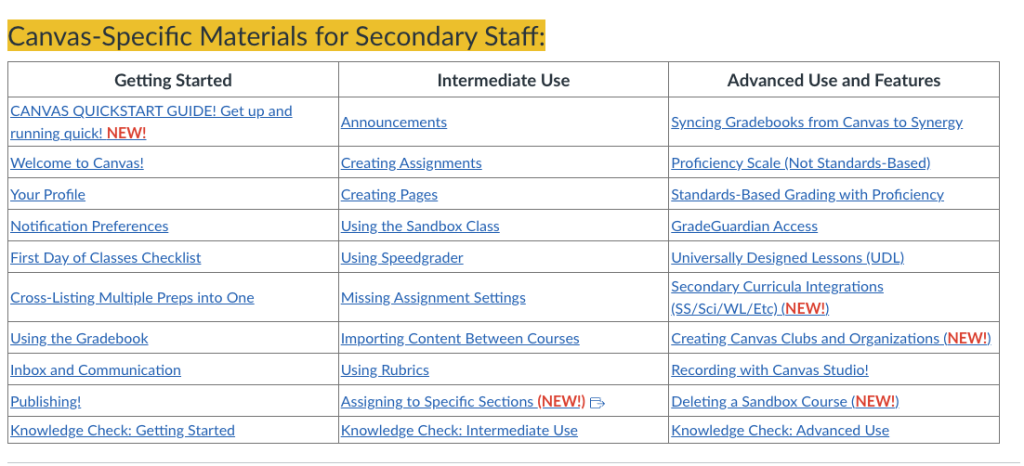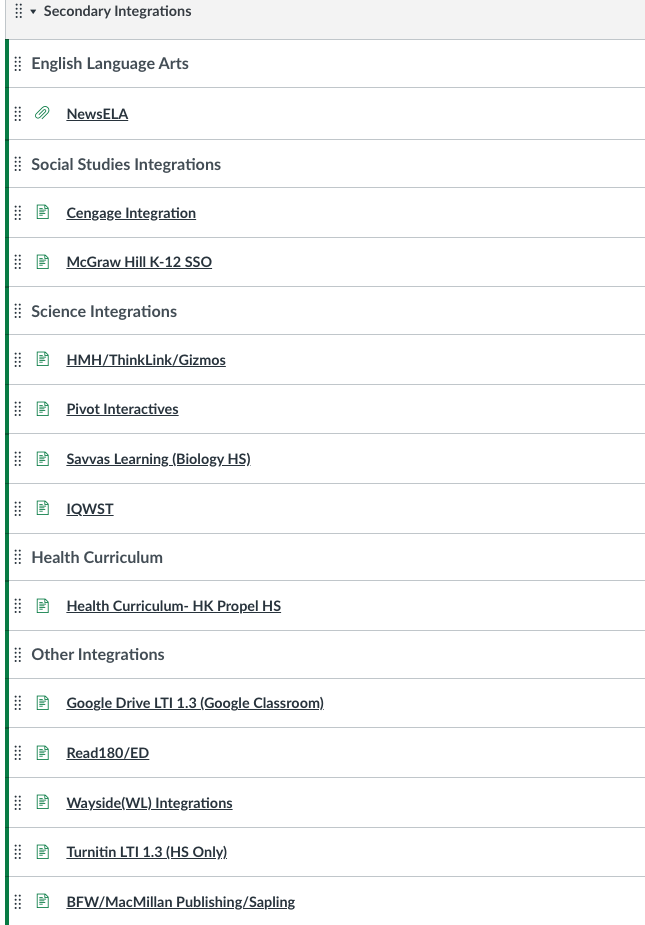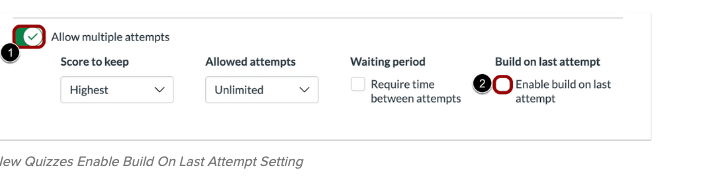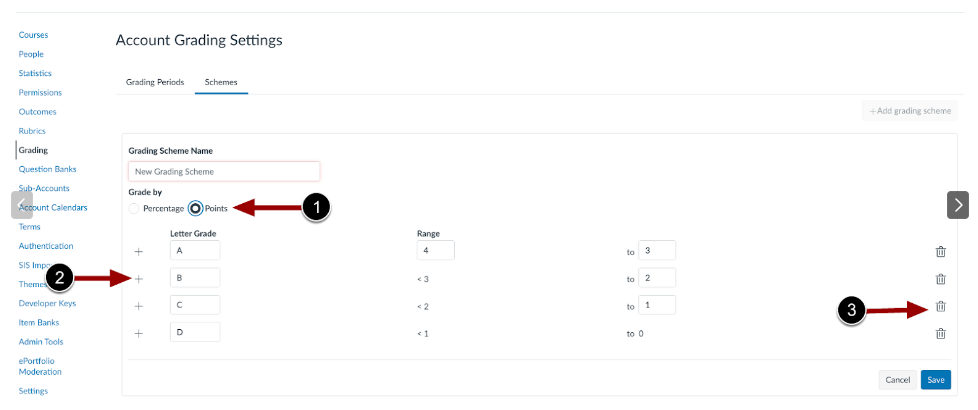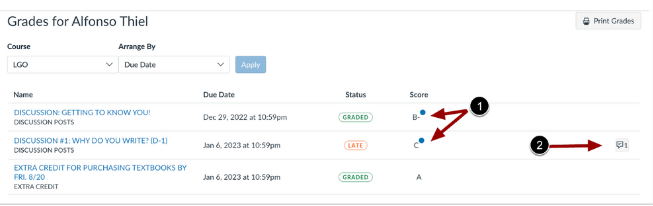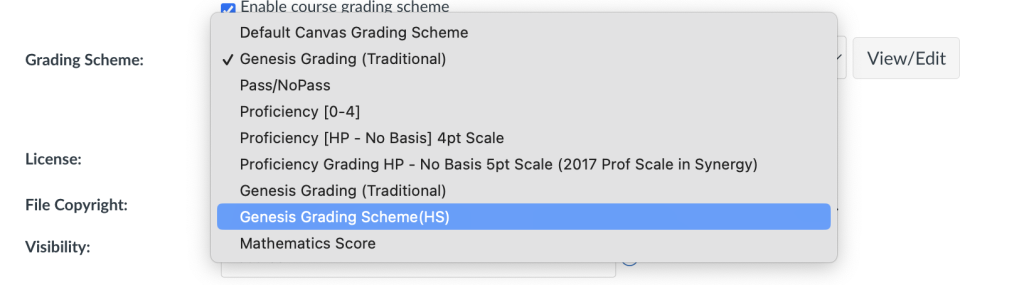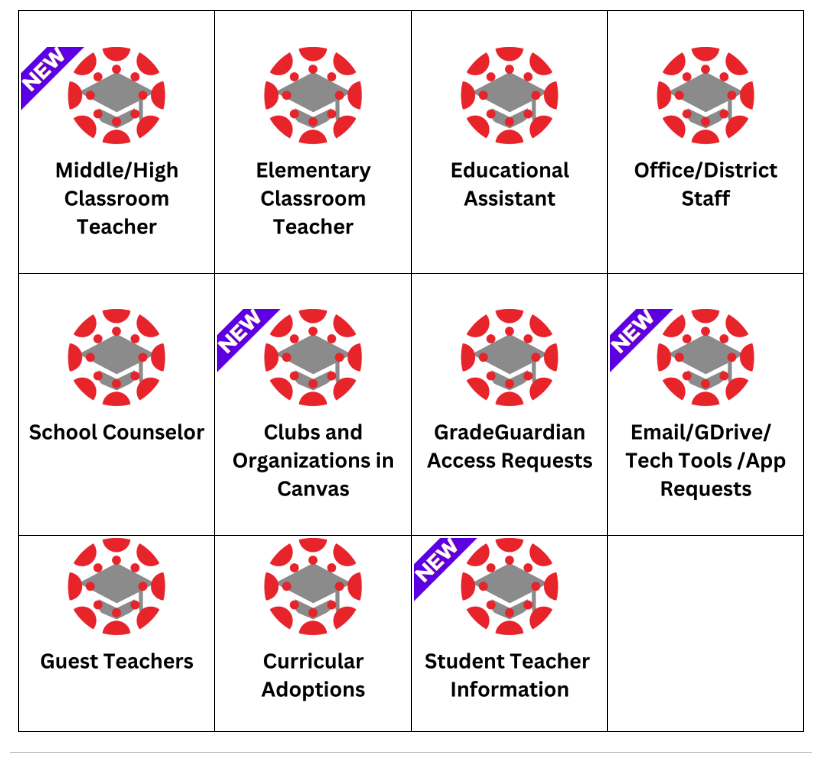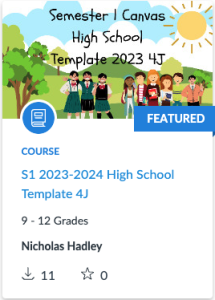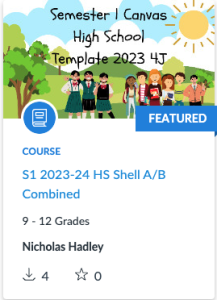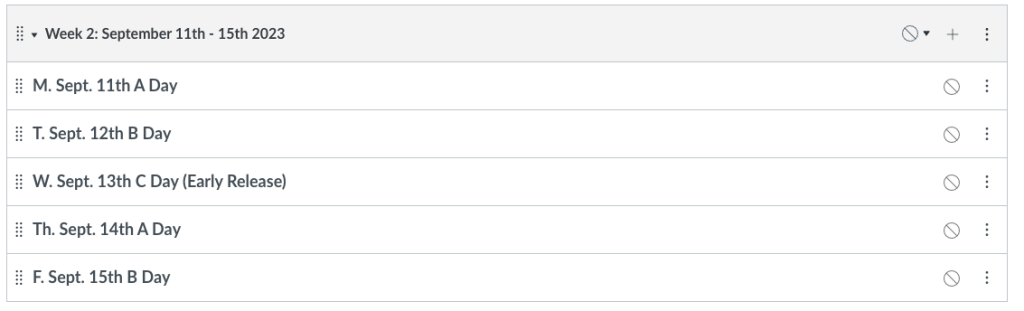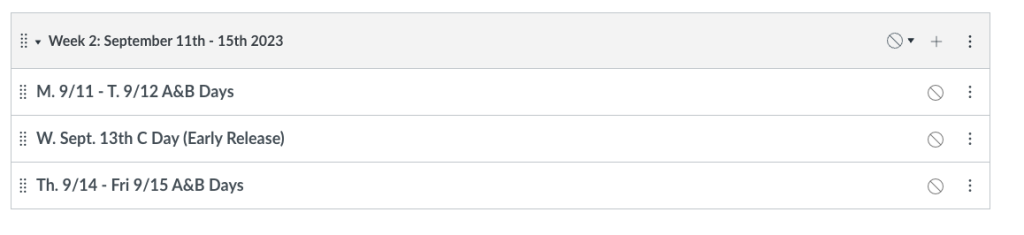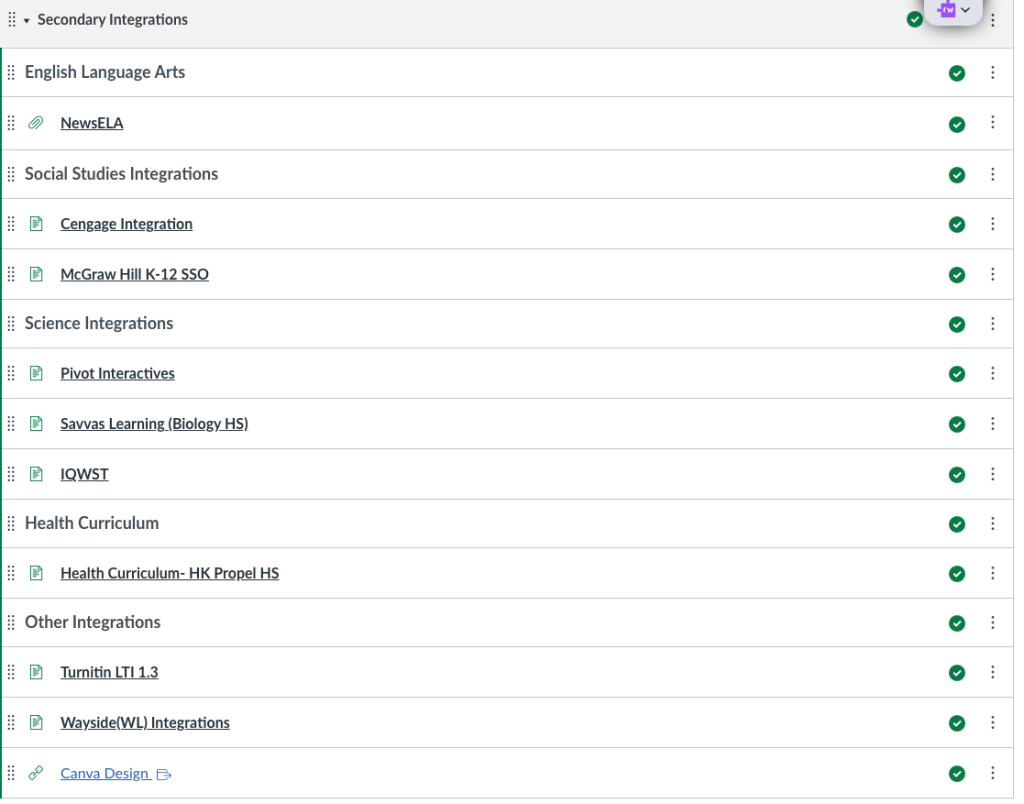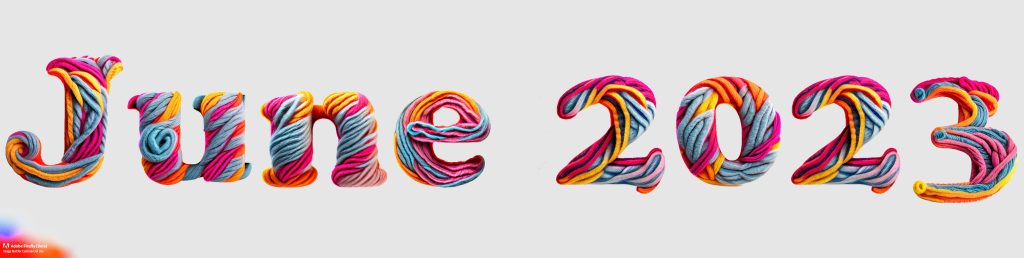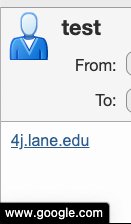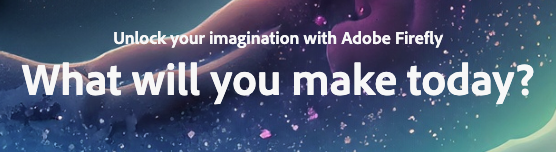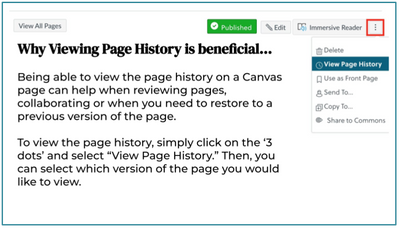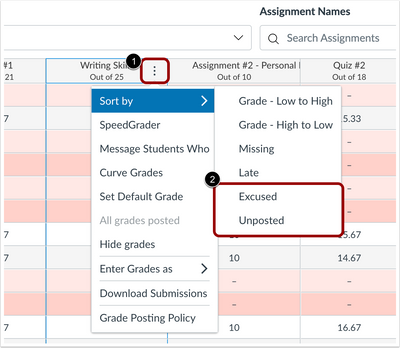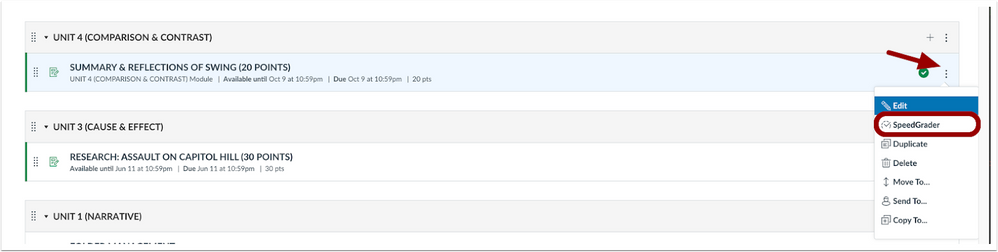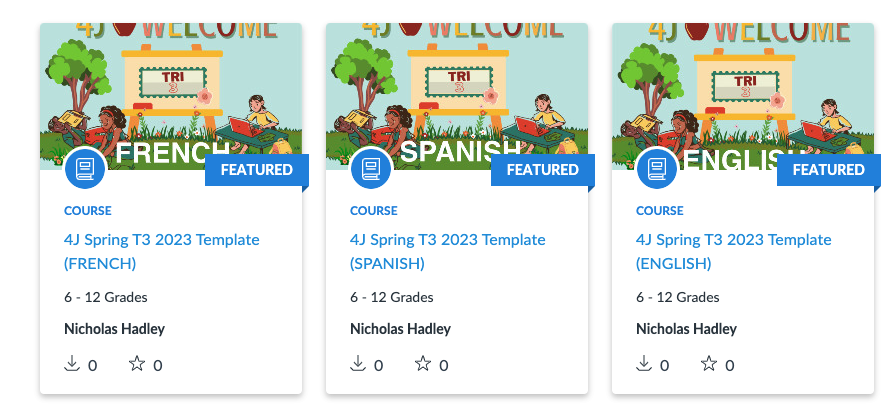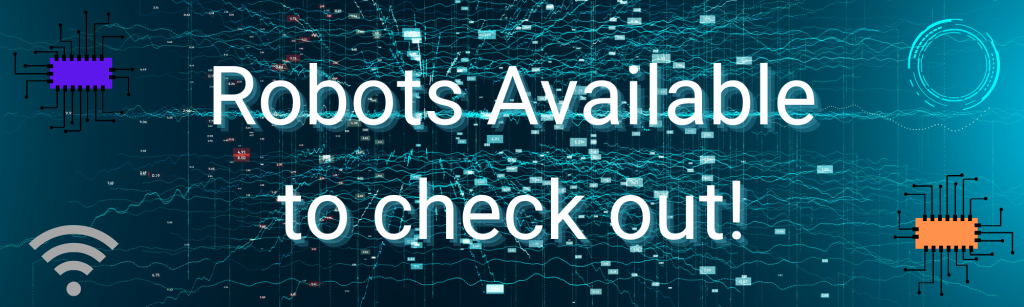The Hadley Herald
Spring 2024

Imaged generated from AdobeFirefly, using: “technology infused with springtime and education.”
Contents:
- Canvas Announcements
- Archiving
- Rubric Redesign (coming next year)
- Getting Ready for Summer
- Parent/Guardian Enrollment Coming Fall ’24
- Summer Data Pause Dates
- Featured Tools
- A Note on ‘AI Detectors’
Canvas Updates-
Archiving
It has become an issue for many educators that in their longer service in our district, have accumulated a long list of past courses in Canvas. This makes it challenging for them to navigate when importing content between courses or from year to year as well as finding key information pertaining to the current year or most recent year.
I have implemented an archiving system where courses are moved to an “Archive Term” each year, and labeled with the academic year, such as “Mathematics B P2_2022” for the 2021-2022 school year, however, educators still have an overwhelming number of courses and if left as is will create a growing list of never-ending courses.
To address this, there will be a larger-scale process where teacher enrollments are deactivated from courses older than the previous academic year. For example, as we enter the 2024-2025 academic year, courses from 2023-2024 will remain visible, but older courses will be hidden from teacher’s accounts.
Please note that this process ensures an archive system where you can request the restoration of a course to your account or receive a course export at any time. Courses are not deleted, and there will be no change for students or families.
Below is an example, this user will go from two pages of courses, to one page of visible courses by academic year. The 2024 courses will remain visible, while the 2023 courses move to the Archive, courses from 2021 and prior are removed (but not deleted!) from the teacher’s view. Note also, you can always delete Sandbox courses you own via this process.
Current view, that will continue to grow:

To this improved view, that will simply roll with the years:

Rubric Redesign (Coming Fall/Winter 2024)
Canvas LMS has been working on their Rubrics interface with a new development for creating, sharing, and organizing rubrics in Canvas. This feature has hit a few delays but is projected, at this time, to be available in production environments in late Fall or Winter of 2024. The new rubrics interface will allow for multiple new design options, grading options in SpeedGrader, sharing of rubrics, printing directly from Canvas, as well as (fingers crossed), an import or migration feature for current rubrics to be converted. A product video can be watched here. For those interested in Proficiency-Based Grading, these new rubrics, aligned to Outcomes (Standards), can be a great tool when collaborating across teams, schools, and departments.
The full release can be found here.
SpeedGrader Update over Summer
Beginning June 1st, 2024 teachers will be able to have SpeedGrader randomize students rather than by name. You will see the option while in SpeedGrader in the settings cog in the upper left of the window.
Getting Ready for Summer
It’s hard to imagine that there are only 6 weeks left of the school year. You are almost there! That being said, it’s good to review a few items for summer preparation and planning. If you are a person interested in off-loading Canvas courses into a file format so that you can store them on your computer, Google Drive, USB, etc. you’ll want to follow the IMSCC back-up procedure. This process will allow you to store entire courses in a tidy zip file, note that the zip file cannot be opened unless it is uploaded to an LMS provider such as Canvas, Blackboard, D2L, etc.
Additionally, it’s a good opportunity to see if grades are syncing, or if you need assistance with syncing now rather than in the last week of school. Syncing resources can be found here, linked from the Instructional Tech Hub in Canvas.
If you need any assistance with Canvas grades, assignments, or syncing, please file a ticket as soon as possible in order to get ahead of the end-of-year hustle and bustle.
Parent/Guardian Enrolling as Observers
We’re streamlining the process to automatically enroll guardian users (Observers) into Canvas and pair them with their students using guardian data from Synergy. Guardians can log in by visiting our Observer login page and using the “Forgot Password” link to set up their password if needed. I’ll be cleaning up our SIS (Synergy) this summer with the help of various stakeholders. This will ease the workload on our buildings and teachers. As long as guardians have a valid contact email in Synergy and appropriate permissions, they will be set up with a Canvas Observer account. I’m excited about making these improvements!
Summer Data Pause-
Over summer we systematically pause the data flow from Synergy to our curriculum systems and other vendors. While this does not typically impact staff who do not work over the summer, it’s important to note that no new data will be sent from our SIS after 6/28/2024. Data sent before that date will remain in their systems until our new year rollover, which is different for every curriculum and provider. For the vast majority of our services/curricula, there will be no perceptible change in terms of access.
Featured Tools-
TextBlaze:
TextBlaze.com is a Chrome extension where you can save keyboard commands via a backslash ‘/’ and a few letters to store large comments or any other message that you use regularly. Even for things like pre-formatted comments and having the cursor automatically move to where you might use a student’s name for personalization etc. This tool is free, and the free services are robust and allow for lots of differentiation! You could use this to speed up your comments in Canvas, emails you send, and everything where you tend to use similar messaging!
Draft Back:
Draft Back is a Chrome extension that allows a user who has editing rights to a document to see the revision history in a succinct video or presentation. This is particularly useful when/if a teacher needs to verify the validity of student work as it shows their editing and writing process in a single glance. It also provides a graph showing when edits were made.
Once installed, it will appear in a Google Doc in the upper right near the Share button.

A note on “AI Detectors”:
Please note that “AI Detectors” are not accurate indicators of the usage of generative AI in a piece of work. AI Detectors simply detect the rate of text that is predictable. If someone writes in a predictive manner, and/or uses a grammar tool such as Grammarly, their text will likely be over-estimated as generated by AI. Using something like DraftBack, Google’s Version History, and similar tools are great ways to see the writing of students, in addition to drafting, editing, and revision practices, providing useful insights into the authenticity of students’ work.
One student’s story: https://www.edsurge.com/news/2024-04-04-can-using-a-grammar-checker-set-off-ai-detection-software
Wrapping Up:
As the year winds down I am filled with gratitude towards our wonderful staff that work tirelessly to support our students and community. Thank you for all that you do and sincerely hope you have a moment over the summer to pause, regenerate, and grow. Remember if you need to file a Canvas ticket, please utilize the new form, it allows me to track, much more easily, the needs of our staff.
Bright and warm wishes to you and your families,
Nicholas Hadley