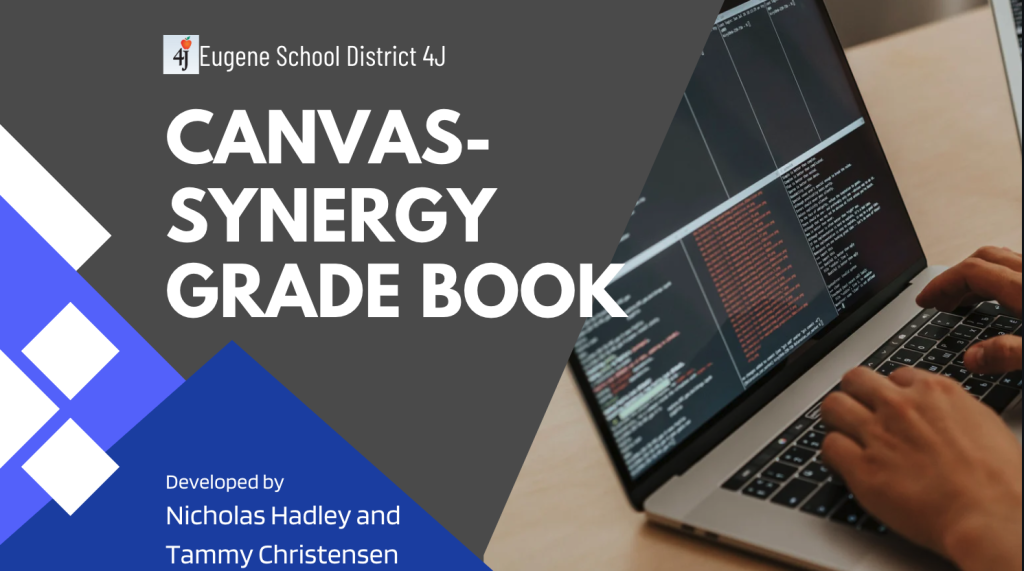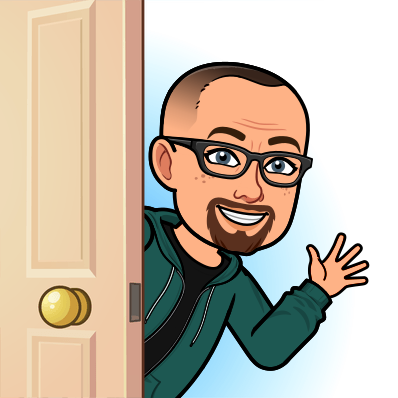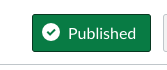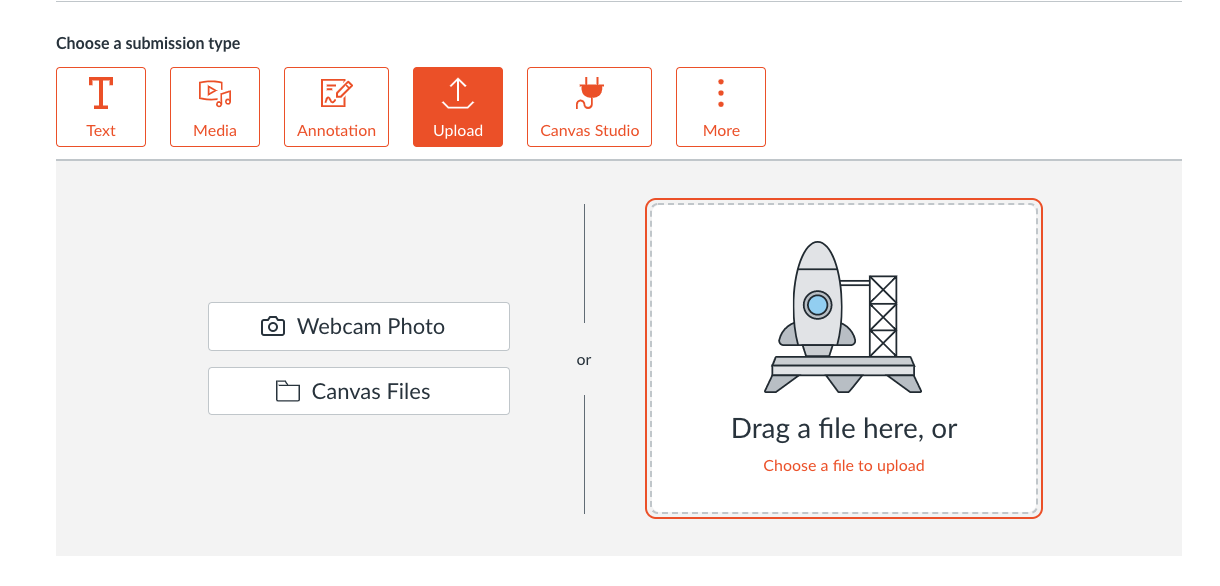Hoping the new year brings you joy and prosperity!
In this issue:
- Updates for High School Incompletes!
- Student Teacher Access
- Missing Assignment- Gradebook Shortcut!!
- Canvas-Synergy Gradebook Sync
- Content Editor Update
- ChatGPT Resources and Info
Incompletes at High School UPDATE: Please Read
Previously teachers needed to create a section and set dates manually, and then add students to that section in order to give students extended access to the course. Starting Monday, Jan 16th all high school courses will have a section titled “Incompletes” automatically added to their Canvas classes (and each subsequent trimester/semester). Therefore, at the end of the course, while teachers are giving final grades and realize a student will receive an Incomplete, they need only add themself and the student to the Incompletes section. This will allow the student(s) and the teacher extended access to the course. This access is full-access, not read-only, meaning the course is still live, on the dashboard, and still allows for the selected student(s) to turn in work and the teacher to grade their work. The default length of access at this time is 3 weeks into the next trimester, if you or the selected student(s) would like to have more time, please submit a ticket to 4jedtech@4j.lane.edu with the requested amount of time or cutoff date and a link/url to the course.
To add a student/students and yourself to the Incompletes section for extended access, it needs to be done before the first day of the succeeding trimester or semester. To add them and yourself navigate to the People tab in the Canvas course. Click the 3-dot menu next to the person’s name and click Edit Sections. In the window that appears type in Incompletes and select the section. Click done.
For the entire process with screenshots, click here.
*When the upcoming high school schedule with semesters is updated this will change to reflect those needs.
If you find after the first day of the next trimester/semester that you need to add students in the Incompletes section, please email 4jedtech@4j.lane.edu and provide a link to the course and their names.
Student Teachers in Canvas
If you have a student teacher please review and bookmark the following site, and share it with your student teacher: https://www.4j.lane.edu/hr/university-student-teacher-placement-process/
Student teachers need to complete the background process in order to have a 4J email generated, once generated they can gain access to the building’s Synergy account via the registrar and once that process is complete you and your student teacher will receive an email regarding the activation of their Synergy account which will then trigger the generation of their Canvas account. You and your student teacher will receive an email when the Canvas account has been generated and how to add them to courses.
Missing Assignments Gradebook Shortcut!!
Teachers have been asking and Canvas finally came through! You can now mark an assignment as missing in the gradebook or speed grader by typing ‘MI’ or ‘mi’ in the score field and it will automatically mark the assignment as missing and assign the score, if you have it set to automatically score a missing assignment with a designated percentage, ie 0%.
More info here: https://community.canvaslms.com/t5/Canvas-Releases/Canvas-Deploy-Notes-2023-01-04/ta-p/549091#toc-hId-728570955
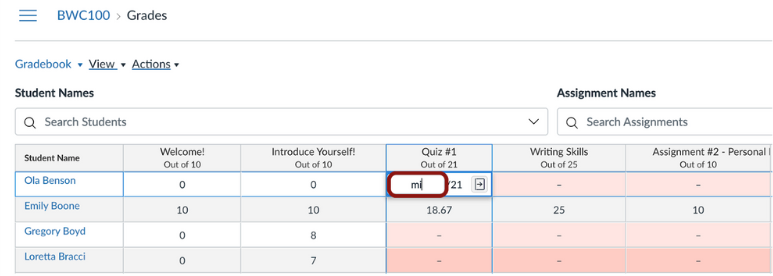
Canvas-Synergy Gradebook Sync
Yes, there is still time for you to sync your Canvas gradebook with Synergy! One thing I see a lot of is folks forgetting to pick the categories in Canvas and Synergy. Remember that after setting the weights in Canvas and Synergy you need to tell Canvas that, for example the Canvas assignment Group called “Test and Quizzes” matches the “Test” category in Synergy.
For full instructions see below!
Content Editor
Canvas has made a shortcut in the content editor (where you edit content in pages and assignments) with the addition of buttons to directly insert images, documents and media. This will help in saving time and clicks!
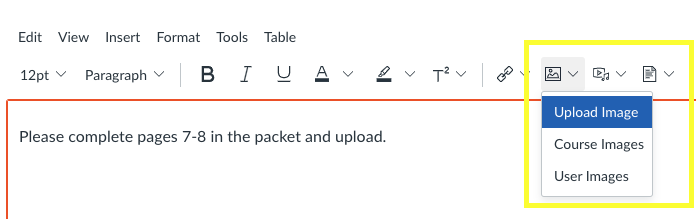
EdSurge’s Podcast on ChatGPT
The following podcast from EdSurge discusses some of the ramifications, and discusses the possibilities with an AI like ChatGPT in education. (28 Mins)
From the NYT an article about possible uses of ChatGPT as well as rationale to not fear it in the classroom-
https://www.nytimes.com/2023/01/12/technology/chatgpt-schools-teachers.html
Ditch That Textbook’s list of creative ways to use AI in the classroom and a plethora of other resources:
https://ditchthattextbook.com/ai
Remember, if you have any Canvas issues you can reach me quickly at 4jedtech@4j.lane.edu or via telephone (call or text) at 541-731-3901