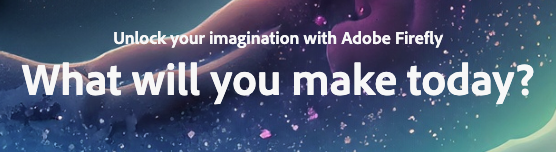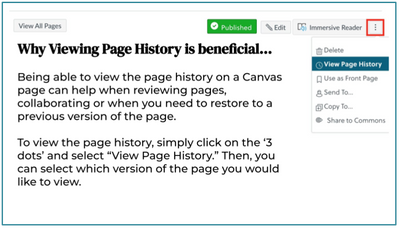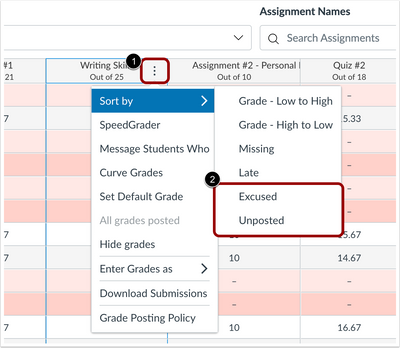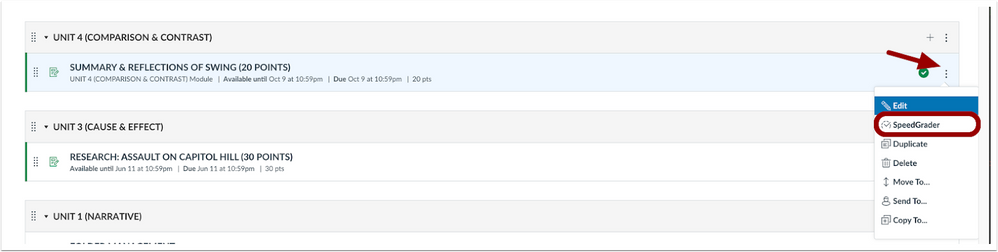https://blogs.4j.lane.edu/hadleyherald/2023/04/24/april-updates/

In This Issue:
- Adobe Firefly (Image Generative AI) and other Tools 🪶
- Canva Creation Tools Note* NOT CanvaS 😀
- Canvas Updates 📜
- Other Tips and Tricks-
- Pressto Writing Prompts for Teachers 🪄
- Google Assignments for Canvas! 🔎
- TurnItIn AI Detection Tool! 🤖
All teachers in our district can sign up for Adobe Firefly, a image generating AI tool provided by the Adobe platform. It is a waitlist, but I was able to get a turn around in about a week which is great. This tool can take the time out of “looking for that perfect image” as well as allow you to generate custom royalty free images. At this time the feature is only available to adults, 18 years of age and up, so it is not yet ready for students to use, but hopefully in the near future they will have it fine-tuned for a younger audience.
AI image generation can be very useful when looking at the bias of AI tools. For example, if you give it a very generic description, for example, “Person.” What type of person(s) does it return? Do they all look the same, and what sort of “sameness” do they share? There are lots of implications here that can spark discussion and how we can better our world through connection and conversation. Additionally, Adobe’s platform has very clear usage guidelines around explicit material and inappropriate usage of the platform, as well as reporting if users attempt to generate explicit material. Additionally, all images downloaded from the site is given a watermark for transparency, that this image was generated by an AI which I think is also important to discuss, why would this be important in our digital age? Here is a very quick (3min) video to get started today.

Adobe Express Animation
This tool allows students and teachers to record short presentations that get dubbed onto a funny character. It’s free to use and allows for you to record up to two minutes of audio. These can be great ways for students to share and show knowledge in a low-stress and fun way. You can record directly on the website, or you can record on your machine with QuickTime and upload the file to the site. They can then download it to share to Canvas or present directly to the class!
Click Here for the resource!
Major Canva Creation Updates
Canva for Education has also jumped on the AI Generative bandwagon with extremely powerful tools that you can utilize in your classroom. You can take a document that you’ve created with perhaps lesson objectives, ideas, and a few activity notes and use the new Convert tools to create a classroom slides presentation. You can also use Canva’s new generative image AI to create stunning graphics or even templates that allow your slides and classroom materials to have consistency.
There are so many updates that putting them all here would be overwhelming, but their full news briefing is available here. Below is also a video.
Canvas Updates
Canvas Page History:
Review Changes: Viewing the page history gives you the ability to review changes. If you want to see what changes have been made to a particular page over time, viewing the page history can be helpful. You can see who made changes to the page, what they changed, and when they made the changes.
Collaboration: If multiple people are working on a page, viewing the page history can help everyone to keep track of who has made changes and when the changes were made. This can help to avoid conflict when making changes to the same page.
Restoring Previous Versions: If you accidentally deleted or make significant changes to a page and you want to revert to a page version, viewing the page history can help identify the version you want to restore. You can then restore that version of the page and make the necessary edits.
Overall, using the view page history feature in Canvas can help you better understand changes made to a page over time and help you resolve any issues that may arise.
Gradebook Sort by Assignment Status:
You can now sort in your gradebook by assignment status, ie excused, late etc.
Coming May 20th: SpeedGrader Access Update
Near the end of May, Canvas will update where you can access SpeedGrader for assignments, it will be made available in all locations of the assignment in the 3-dot menu on the item. For example from the Modules screen, Assignment screen, even while editing the assignment.
Other Tips and Tools:
- 60+ free prompts to use with ChatGPT for Teacher workflow. Click Here.
- Pressto Writing Assistant: Helps you generate writing prompts by content area and grade level! Click Here.
- Canvas and Google Assignments are fully integrated! Assign, edit, comment, and share feedback just like in Google Classroom, but have the full turn-in value and access in Canvas!! Click Here.
- TurnItIn is getting AI Detection Tools! At our 4 high schools we currently have Turn It In, and now their platform includes AI Detection software! This feature is on by default and ready to go! Click Here.