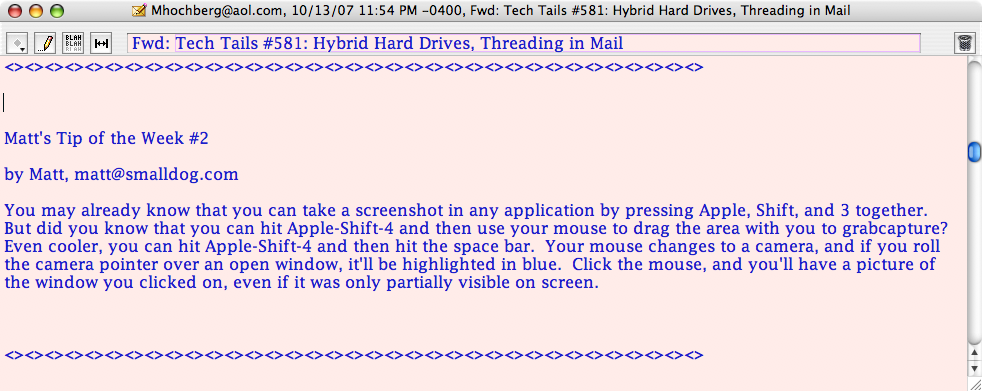Thursday
01/31/2008
11:36 am
Most of the time, it doesn’t take a long time to replace a computer. Most of it depends on the difference in age between their old computer and the new one. Going from OS 10.2 to 10.4 isn’t much of a problem. Going from XP to Vista has some quirks. But sometimes there is a big enough change that everything has to be reinstalled, tested, upgraded, and tested again.
With so many computers and so many different versions of the operating system, I use a lot of checklists to keep track of what I have to do. The current upgrade to Intel MacBooks and the Leopard operating system, the list to make new golden image for teacher’s laptops was huge. Take a look.
New System Checklist
Start up & register w/Apple
Fully charge battery
Rest in charged state 2 hours
Fully drain battery
Rest in discharged state 5 hours
Recharge battery & reset Power Option
Computer Name
Register device w/downtown & cow wireless
Turn Bluetooth off
Set proxys for Airport & Ethernet
Set time to ntp.lane.edu
Add Screen Resolution icon
ARD settings
Set up printers
Adjust Finder settings
Adjust Safari settings
Anti-virus
Install Firefox
Remove trial software
Adobe Shockwave
Adobe Flash Player
Adobe Reader
Flip for Mac
iWork
Real Player
Smartboard Software
Stuffit
Install Oaks
Kid Pix
Kidspiration
ATRT
Math Facts
Accelerated Reader
Read Naturally
Comic Life
MS Office Update
Add Servers to Dock
Clean up Dock
Open all programs in each account
Apple Software update
Create Master Image
Transfer files from old system
In addition, with a new operating system, there were lots of glitches, false starts, and waiting for companies to update their software. For example, the software to run the Smartboards with Leopard was not available until early January.
Thank goodness this doesn’t happen too often! Once the master image is created, I can skip most of the steps above.
Posted in User Support | No Comments »
Thursday
01/31/2008
9:04 am
When it comes to portability, laptops are unequaled. Unfortunately, they have quite a few drawbacks. One major drawback is how fragile they are and the lighter and thinner they are, the more fragile they are. Here is a new report on damage to MacBooks.
~~~
Portable Mac Damage
By Jon, jon@smalldog.com
Portable computers are lovely, but delicate. We see and service many machines with physical damage, and can often repair machines for literally $1000 less than Apple’s flat rate damage repairs; some of the most common damage we see is with pinched optical drive slots. This is caused when the user picks up his or her machine with one hand, gripping the computer tightly right where the drive slot is. This is probably the weakest area of the whole machine. The torque and force from lifting and holding the unit parallel to the floor is huge, and can result in a completely occluded slot.
This damage is not covered by Apple Care! For MacBooks, the entire bottom case must be replaced, as the bezel is not a separate part. This is quite labor-intensive, as all the guts of the machine must be transplanted from one housing to another. It’s often most cost- effective to use a flathead screwdriver to pry the slot open just enough, taking care not to damage the actual drive mechanism.
The moral of the story is simply this: portables are delicate and should be handled with two hands at all times.
~~~
Small Dog Electronics has several free news letters and I highly recommend them. You can subscribe at
http://www.smalldog.com/subscribe.html
Posted in User Support | No Comments »
Tuesday
01/22/2008
10:38 am
If your MacBook or MacBookPro will not run using the battery, here are some steps to try:
- Try this first.
- Turn off the power.
- Remove the battery.
- Remove the power adapter.
- Wait 30 seconds.
- Replace the battery and power adapter and restart the computer.
- If it works, great. If it doesn’t, move on to the next step.
- Reset SMC
- Turn off the power.
- Remove the battery.
- Remove the power adapter.
- Hold down the power button for 5 seconds.
- Replace the battery and power adapter and restart the computer.
- If it works, great. If it doesn’t, move on to the next step.
- Make sure that it is running OS 10.4.9 or later
- If not, run System Update and restart the computer.
- If it works, great. If it doesn’t, move on to the next step.
- Make sure that Battery Update 1.2 is installed
- Go go the folder “System/Library/System Configuration”
- Click once on “Battery Update” and check the version number.
- If it is missing or has an older version, go to Apple.com and download & install it. http://www.apple.com/support/downloads/batteryupdate12.html
- If it is there, go to the next step.
- Check the battery icon & power adapter
- If the adapter light is orange and the battery icon on the menu bar shows a jagged line in it, calibrate the battery. http://docs.info.apple.com/article.html?artnum=86284
- If the adapter light is green and the battery icon is black with an X in it, the battery needs to be replaced. There is a special extended warranty replacement available. http://www.apple.com/support/macbook_macbookpro/batteryupdate/
- While you are doing all this, don’t forget to check the battery itself. Press the button on the back of it to see how much, if any, power it has.
Posted in User Support | 2 Comments »
Thursday
11/15/2007
11:10 am
I’ve been wondering when we would see our first Mac virus. It showed up last week. The funny thing is that the way we found it was by a Windows computer. There are a few Windows machines on site and the good news is that they spotted the Mac virus too. That gave us the impetus to find out when the anti-virus the district ordered would arrive. It turns out that there are so many orders that the purchase has to go out to bid.
In the meantime, I borrowed a copy & cleaned both the source of the virus and my own laptop. The other computer was easy to do: 3 infections and all deleted easily.
Of course, mine wasn’t so easy to do: 7 infections and 4 of them could not be deleted by the program. I ended up deleting them manually.
Since the anti-virus the school district is purchasing only covers staff computers, not student or “public” computers, I’ve been thinking of installing a free anti-virus on them. Clam X is getting a lot of good public support.
http://www.clamxav.com/
For now, I may just scan the golden drives before I roll them out.
Posted in User Support | No Comments »
Thursday
11/08/2007
10:11 pm
Okay, so I hate the name of the “for Dummies” book series. The trouble is I love the content. They are funny, smart, and written in easy-to-understand levels. You can read as much or as little of each section or book as you want and still learn a lot.
In addition to the books, they also have free “etips” on topics from computing to pet care. The newsletters are spam-free and include links to more tips.
One thing I like about this kind of newsletter is that I can read them if I have time or just delete them unread if I’m not interested or too busy today—a bit like the books themselves.
To learn more about the newsletters, go to
http://etips.dummies.com/optin.asp?sid=97YC6Z9F55VM5KT4R3TV&id=28
Posted in User Support | No Comments »
Saturday
11/03/2007
10:22 pm
No wonder I couldn’t find many educational or training videos on YouTube! They’re all over here at TeacherTube!
http://www.teachertube.com/index.php
Posted in User Support | No Comments »
Tuesday
10/30/2007
10:05 am
There are thousands of newsletters available on the web, for every possible interest (don’t ask how many “Harry Potter” newsletters & groups I read!).
One of my favorite newsletters for computer beginners is Ask the Computer Lady. Her newsletters are friendly, simple, and direct to the point. It’s great for people just getting started or for those teaching beginners. She writes in plain English and doesn’t assume you have the latest and greatest in technology.
http://asktcl.com/

Posted in User Support | No Comments »
Tuesday
10/30/2007
8:52 am
After last week’s Oaks/Tesa training, I realized that I couldn’t put off making a bookmark site for our staff, similar to our Student bookmark page. Here is the result:
http://www.guest.portaportal.com/mlbvstaff
Like all sites, it started with just one or two categories but it is already growing by leaps & bounds.
Having bookmarks available all in one place, no matter which computer you are on, is a pleasure. It makes things so much easier and faster. Best of all, it is easy to share with others.
The Internet has been an amazing place. I’ve been using it for over 20 years and messages and ideas that I sent out when I started still come back to visit me. I had a message from some one in South Africa who wanted to know about a project that I did in 1988!
Posted in Blogroll, From my point of view, User Support | No Comments »
Two of my favorite Mac newsletters are from Small Dog Electronics. They are fun, easy to read & very useful.
http://www.smalldog.com/subscribe.html
Tech Tails is the more technical newsletter while Kibbles & Bytes is a more general newsletter. This is also where I hear about useful Widgets for my MacBook.
Today, I posted a blog page that is an article from their newsletter about transferring files from a Windows to a Mac.
Even better, here is a tip from the latest newsletter. Check out the screen shot below. Click on it to open in another window.
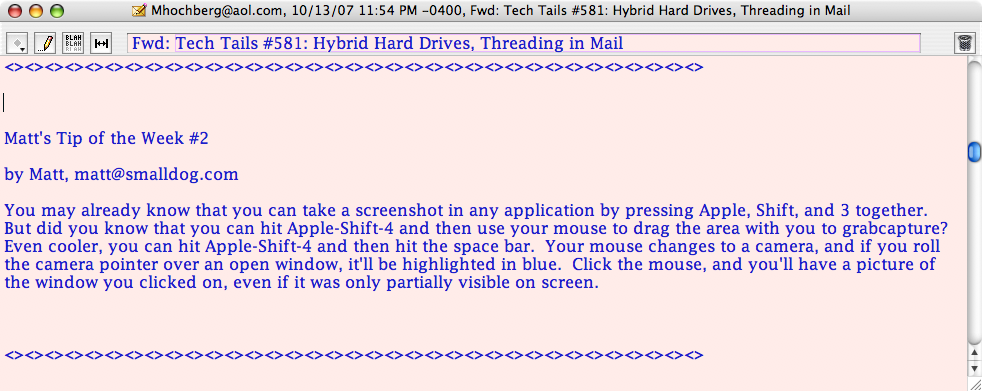
Posted in From my point of view, User Support | No Comments »
Thursday
10/11/2007
12:40 pm
Most programs are reasonably good at making things easy or at least understandable for an ordinary person. Sometimes, though, one wonders just what the program designers were thinking when:
- The icon for both the teacher version and the student version are identical. There is not even a name on the icon so even an adult would have trouble telling the difference.
- You have to have one license per school but can’t have more than one school on a computer. Don’t specialists and district staff work at more than one school?
- Your program license allows you to install it on 10 computers—but you have to have the sole program disc in a computer to run it.
- A “site” or “classroom” license is limited to only 10 users at a time. While most of us would love a class size of 10, I don’t know of any school that routinely has classes that small.
- A program includes many audio discs with disc names of “Disc 1” and track names of “track 1.” Titling and submitting CD and track names, something that only needs to be done once, would help Windows and Mac users everywhere.
I’m sure that there are many others like these out there but this is only the collection from the past month.
Posted in User Support | No Comments »