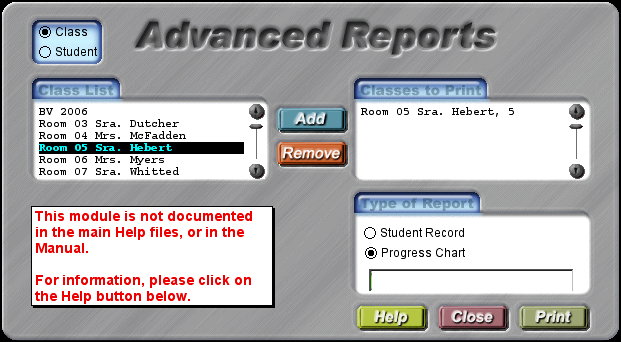Printing All the Right Type Class Records
Printing All the Right Type Class Records
To print a summary of the entire classes progress in All the Right Type:
- Log into the Teacher account.
- Click on the Maintenance spaceship.
- Enter your password.
- Click on “Student Records.”
- You should be in the “Class Records” window
- Click on the blue “Advanced Reports” in the lower right of the window.
- In the “Advanced Reports” window:
- Click on the “Class” button in the upper right hand corner.
- In the “Class List” box, click on your class name, then click the blue “Add” button. Your class should appear in the “Classes to Print” box.
- In the “Type of Report” box, click the “Progress Chart” button.
- Printing
- Click on the green “Print” button in the lower right corner.
- When the “Print” window appears, click on blue “Print” button in the lower right corner.
- Note: If you select “Student Record” in the “Type of Report” box, it will print a detailed report of each student’s record on its own page. This can be included with report cards or individual conferences.