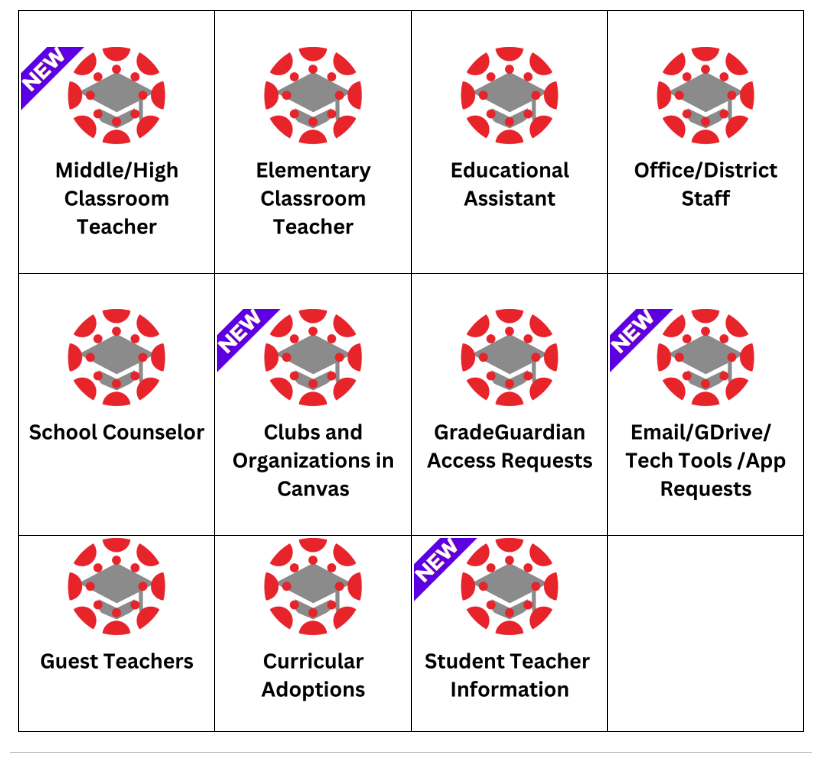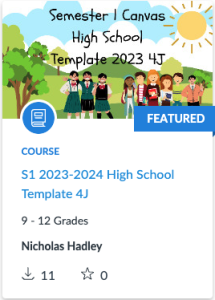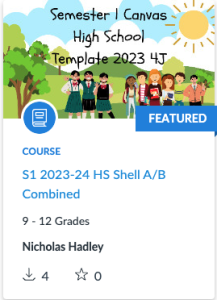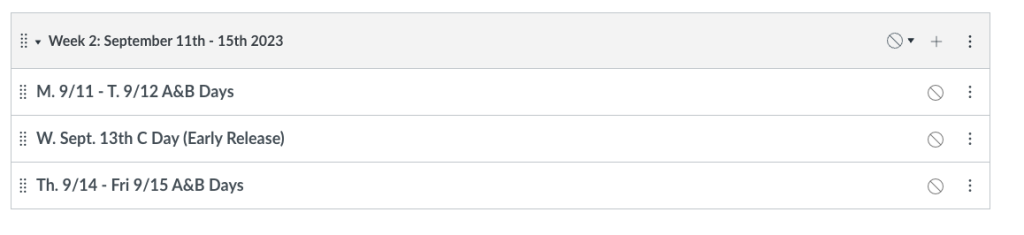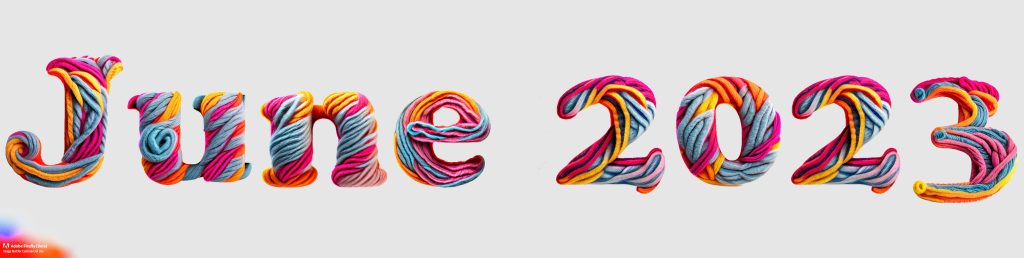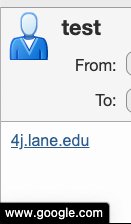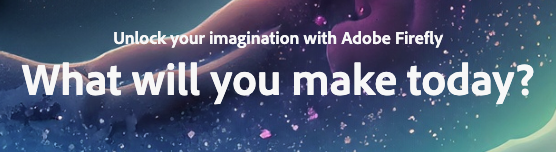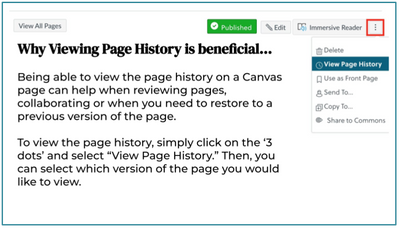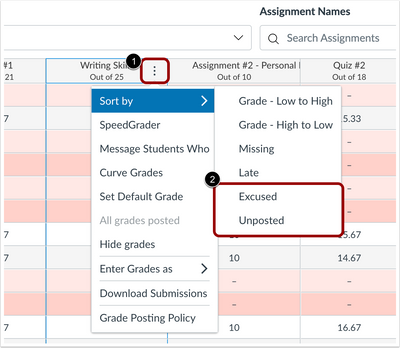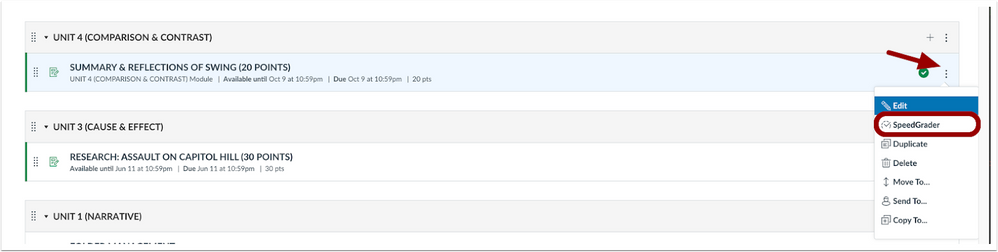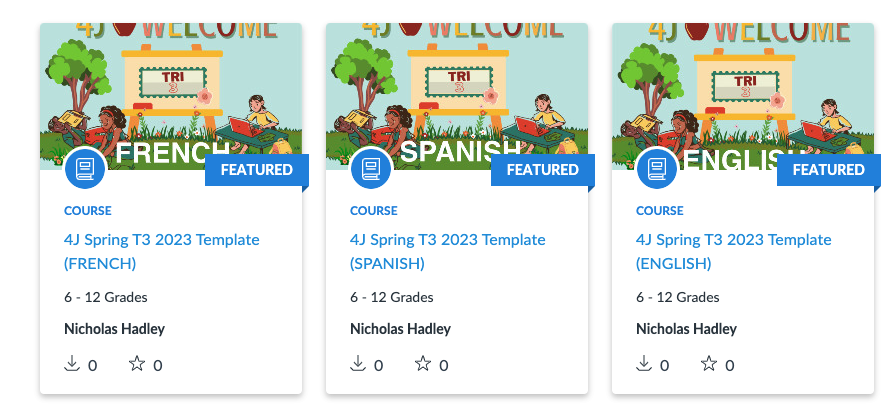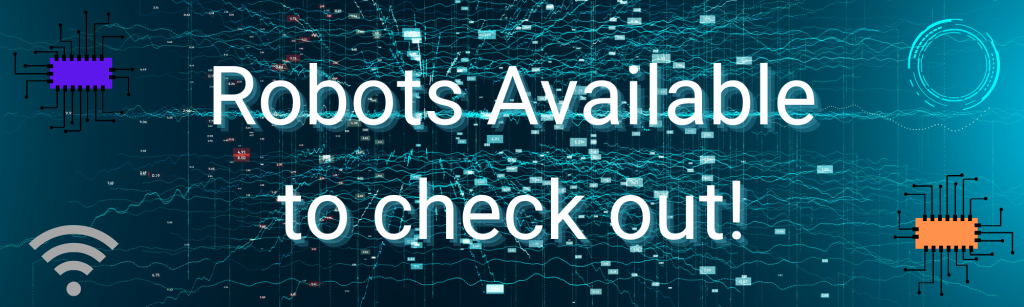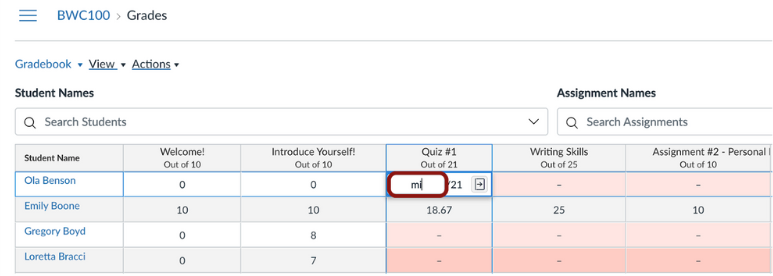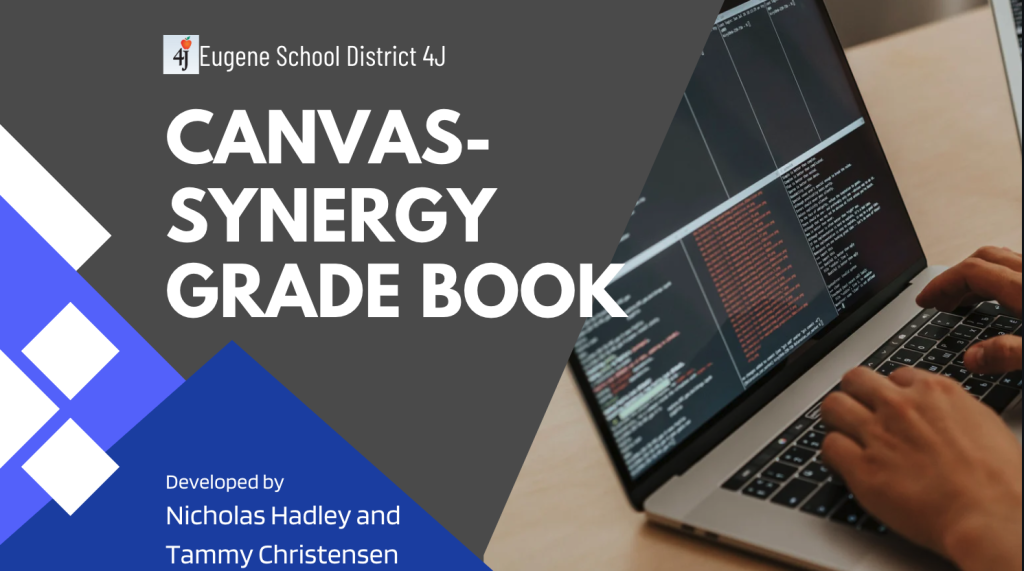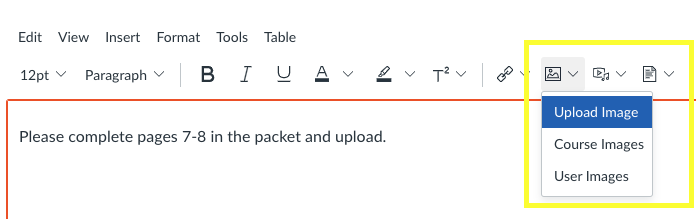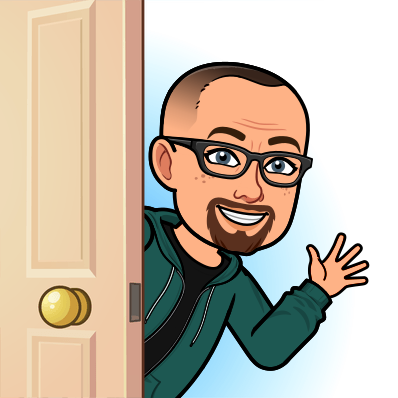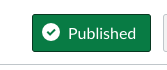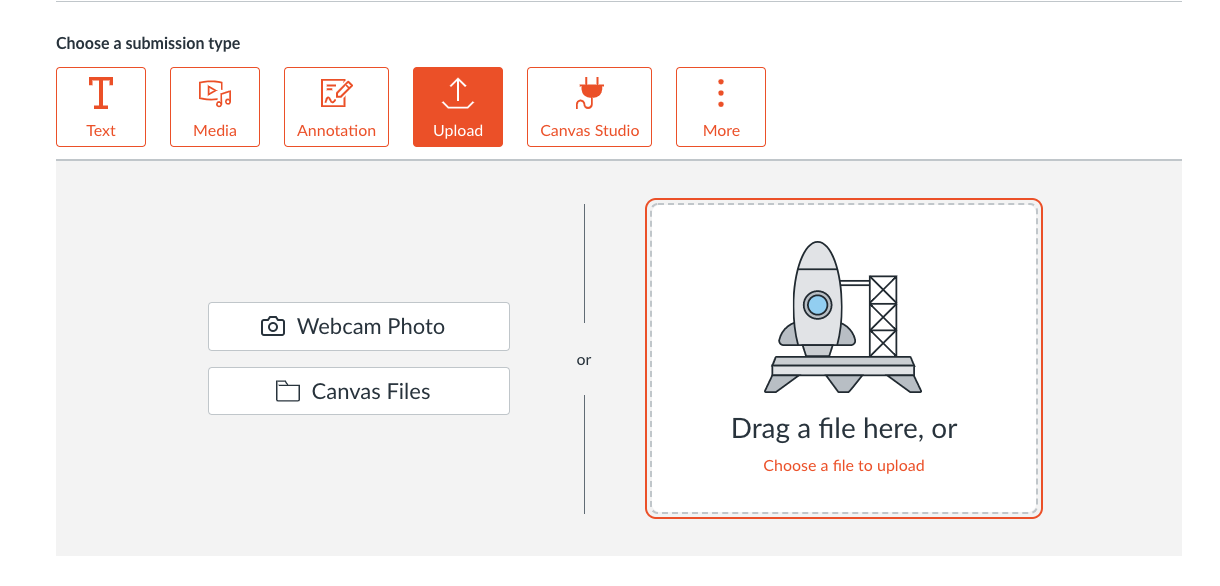The Hadley Herald Welcome Back Edition is jam-packed with new and noteworthy announcements! Please take a moment to read through as they will impact your workflow, for the better!
Contents:
- Course Population
- All-Staff Canvas Course (Instructional Tech Hub) NEW!
- Course Walkthrough
- Intentions and Design
- Canvas Updates and Changes:
- QuickStart Guide –NEW!
- GradeGuardian
- Publish Granularity! –NEW!
- Past Term Archiving –NEW!
- Semester Course Templates for Middle and High School!
- Curriculum Integrations.
- Delete a Sandbox!!! –NEW!
- Canvas Courses and Clubs –NEW!
- Lightspeed Voice Amplification Systems!
Course Population into Canvas
First and foremost course shells will begin populating into Canvas LMS the evening of 8/24/2023 for Semester 1 and appear in Canvas 8/25/23. If you do not see your courses, first check with your building registrar/scheduler to ensure the following:
- You are the teacher of record.
- The master schedule has been pushed/released
- A night has passed since any changes (we pull data every night at 10pm-ish, from Synergy to Canvas)
If these three elements are true and you still do not see your course, please email 4jDesktop@4j.lane.edu with Canvas in the subject line and provide your course title that is missing. We will work to resolve the issue as soon as possible.
Students will begin populating courses the morning of 9/04/2023.
All-Staff Canvas Course- Instructional Tech Hub
Course Details-
The course is designed in a way to better help staff by role type and responsibilities, but also with the transparency to better align with our goal of communication and clarity. You will find on the homepage roles are defined as follows, note that not all roles are present. If you are unsure where to start, feel free to reach out to Nicholas Hadley at hadley_n@4j.lane.edu with any questions.
Intentions and Design-
The Instructional Tech Hub is a place where instructions, documentation, and professional development will live in Canvas. This information is not limited to Canvas usage and knowledge, but rather a breadth of products and services including Google, Seesaw, Canvas, and other technology. For the first time since its adoption, Canvas is now going to be open to our K-5 educators and EA classified staff at all levels that are employed through SSD. All licensed staff members and administrators are able to log in, access the Instructional Tech Hub and access viable and timely PD. Note that at times the Hub may port you into other courses or other sites, this is in attempt to provide better and more targeted resources for staff.
Canvas Updates and Changes:
Click here to see a new QUICKSTART Guide and Video!
Publishing Granularity
Modules in Canvas can now be published in pieces, ie just the shell of the module, all items, or even unpublish all items at once!
Past Term Archiving
In Canvas our past terms have never been archived or at least grouped. Until now. This change is coming due to our need to better manage (at a district level) the 20K+ courses from past years and terms. What this means for teachers is that for courses prior to the 2022-2023 academic year they will be reorganized into a 4J Archive Term, you will not lose access or have any sort of deletion occur. This change is mostly cosmetic on the the teacher end, ie when you go to import course content from previous years they will see courses in the following format example below. This change does NOT affect sandbox courses, only Synergy courses. But note that you are now able to delete old sandbox courses!
This change will be implemented prior to the population of courses for the 2023-2024 academic year.
The most recent year will look as normal and will rollover each year.
Then prior courses will be in a 4J Archive Term with the year it was originally created spliced to the end of the name, this will hopefully allow teachers an easier quick glance when importing past content as well as being able to easily distinguish from which years courses originated. Additionally, this will help us fulfill our reporting metrics as a district.
Example:

Semester Templates Available in the Commons:
There are three templates available for staff to use in the Canvas Commons.
And 2 for High Schools:
The standard template includes all days of the week in linear format while the A/B Combined has A and B Days combines so that teachers who are teaching on a schedule where their preps are spread over two days can use only one heading.
If utilizing the A/B Combined template, remember that when you are creating an assignment, in the Due Date Settings you can assign specific days per sections(A vs B day sections) so that students receive equity in due dates. IE. A day students have their assignment due on the next A day while B day students have it on the next B day, but your students are accessing a singular assignment, saving you time from copying, duplicating, and switching courses for grading and creation!
Examples-
Standard (Linear) Modules:
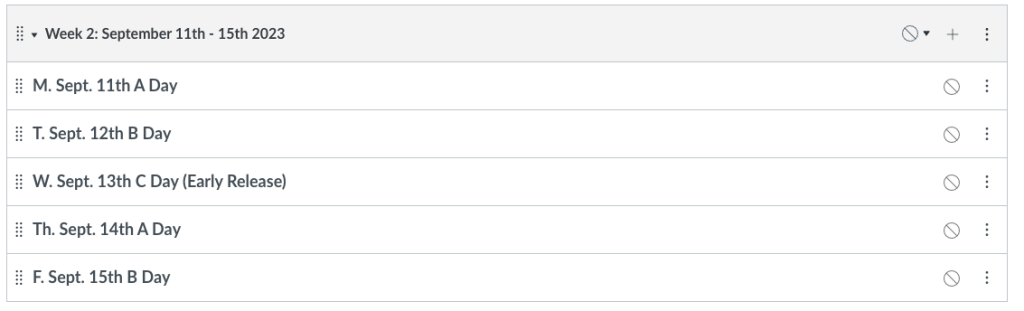
A/B Combined Modules:
Canvas Curriculum Integrations:
We now have a number of curriculum partners integrating into Canvas.
For our established integrations please visit the Canvas Instructional Tech Hub.
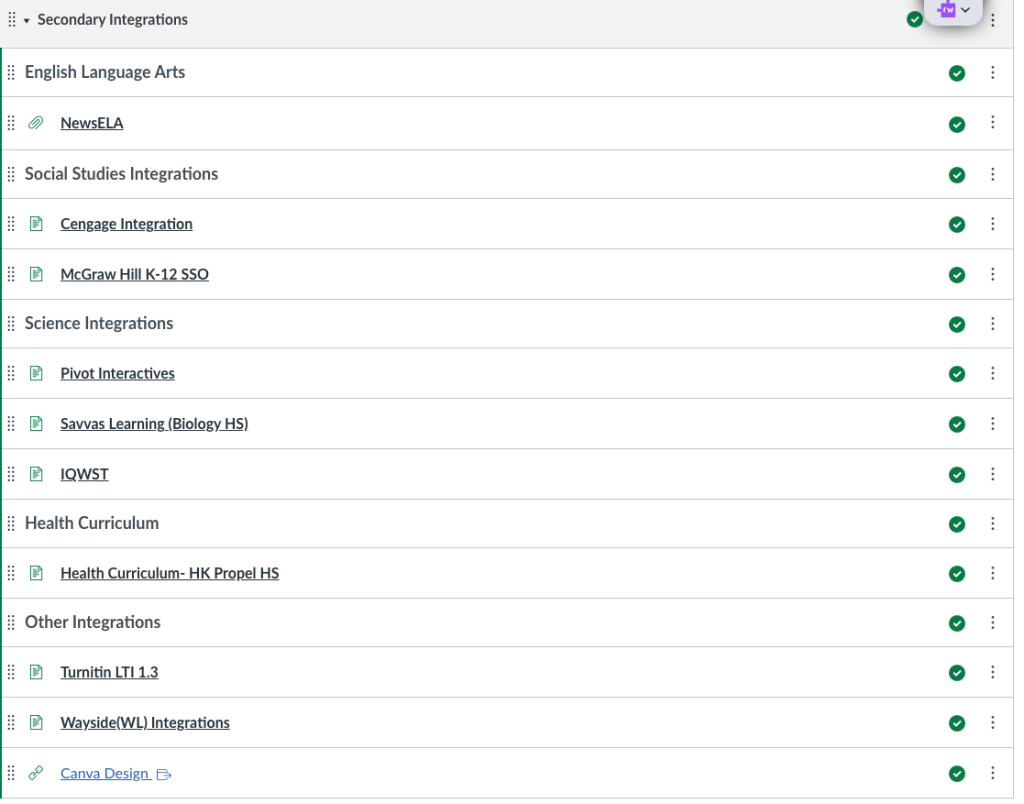
Delete a Sandbox Course!
Teachers have been asking, and there is now an answer. Over summer a processes has been developed that utilized the power of coding, with the assistance of AI, to delete a course in which the requester is enrolled as a teacher, but is not generated by Synergy. IE a Sandbox Course.
Rest assured that if a course is deleted by mistake it can always be restored. Canvas LMS does not fully delete anything from its cloud servers, but rather off-loads data for easier management. This information and more can be found in the Canvas Instructional Tech Hub under Middle/High School Teacher.
Canvas Building-Wide and Club Courses
Clubs and courses for buildings in Canvas are now done via a Google Form. This will give you as the advisor admin privileges in the course, unify our layout, provide you with instructions for adding and removing students/users, as well as tie it to our year-long calendar so that students and guardians (and teachers) don’t have the same things on their dashboard from year to year.
This information and more can be found in the Canvas Instructional Tech Hub under Middle/High School Teacher.
Lightspeed Voice Amplification Systems!(The microphones in your rooms!)
Lightspeed Voice Amplification – easily enhance the learning environment for students. This video from Lightspeed (Benefits of Instructional Audio) explains how the learning environment is improved by the use of audio enhancement systems, for students and staff.
Here is a link to training materials and other helpful resources. If staff are experiencing issues or have questions regarding the use of the equipment, they can submit a help ticket to 4jdesktop@4j.lane.edu.
Lightspeed training resources and FAQ
Lightspeed Instructional Audio training & troubleshooting videos
Lightspeed Video library on YouTube