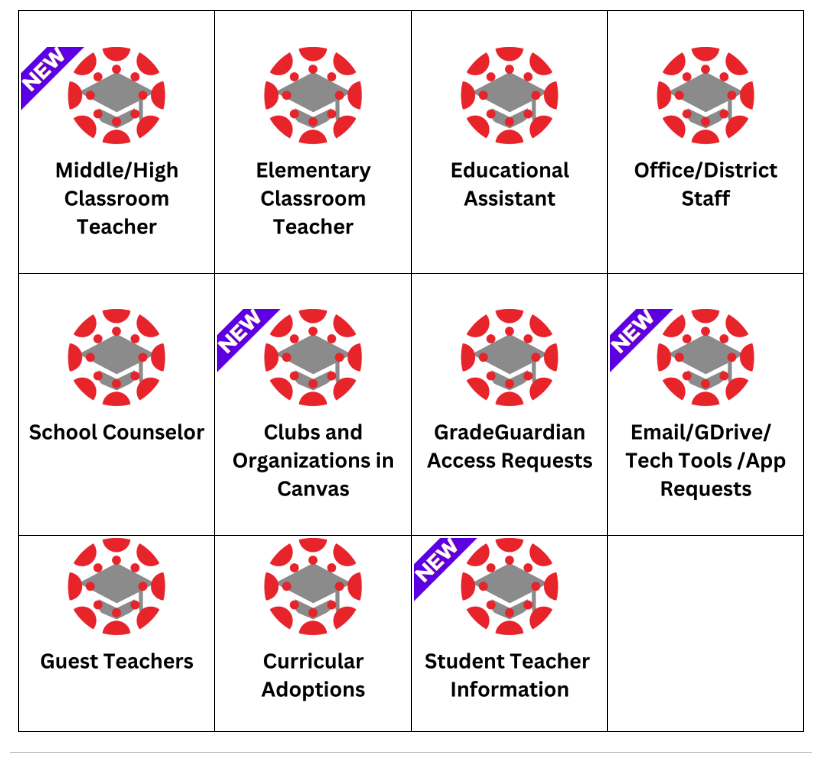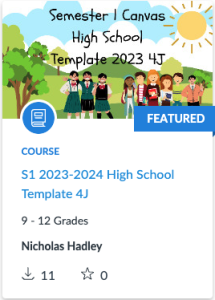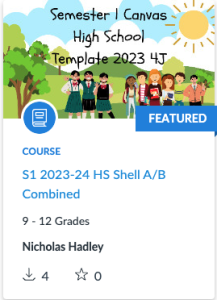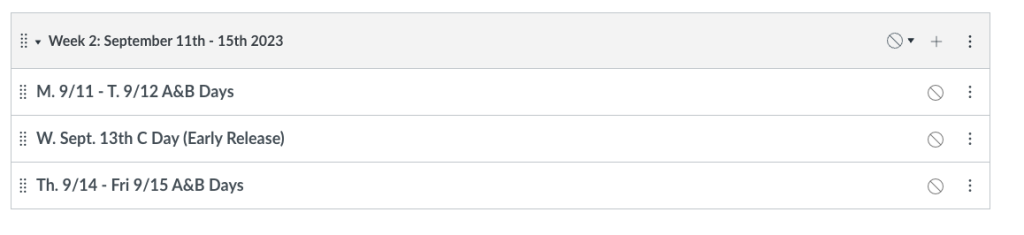-
February 2025 M T W T F S S 1 2 3 4 5 6 7 8 9 10 11 12 13 14 15 16 17 18 19 20 21 22 23 24 25 26 27 28
Posts
Hadley Herald- October 2024

Content:
- Core Reminders
- GradeGuardian Reports
- Automated Sendoff
- Ability to Print!
- AI Tools and Updates
Core Reminders-
I need help, where do I go? – When in doubt, you can always send your request via email to 4jdesktop@4j.lane.edu and it will be routed to the correct party, alternatively you can also file a formal ticket directly at: https://eugene4j.freshservice.com/support/tickets/new Using the portal will allow you to attach files, and other fields such as urgency and departments.
I need help with a newly adopted curriculum or pilot.– If your question is about how to use a curriculum, please reach out directly to your curriculum area specialist or TOSA. If your question is about the rostering of users or interoperability of the platform with another, please file a ticket with the queue system mentioned above.
I need help with Canvas specifically.- To reach the Canvas queue, you can use the first option above, but there is a specialized queue you can also utilize that will ask you specific fields that help me, help you. https://eugene4j.freshservice.com/support/catalog/items/155 You can also find a plethora of how-to’s in the Canvas Guides.
I know there are instructions for something, but I can’t find them. More than likely your instructions reside in the 4J Instructional Tech Hub. You can use the Smart Search option within the course to find elements and instructions, even for our adopted curricula!
This way I can help you as quickly as possible.
GradeGuardian Reports-
We are now able to leverage GradeGuardian data to send reports via email to families at a 2-week cadence. Additionally, classroom teachers can print out accurate and timely progress reports to give to students in-person. Work over the summer has allowed our parents and guardians to flow automatically from Synergy into Canvas and be paired with their student(s).
Verbiage to families reads in both English and Spanish:
Grades on Canvas will be updated every two weeks. This report is meant as a progress update and is not an official grade report. The grades for each course are updated as often as possible but may not reflect all assignments to date. Please reach out to your child’s teacher(s) with any questions.
For a sample of what a grade report looks like, follow this link. This sample student has only one course but provides a template.
To print out grade reports:
- Navigate to your course in Canvas.
- Make sure GradeGuardian is visible on the left, if not- go to Settings, Navigation at the top, and drag GradeGuardian to the visible area, click save at the bottom.
- Once in GradeGuardian, click on Reports at the top, and click to Download the Bulk Report.

To print them all out, in the folder that opens on your desktop, you can select all files, right-click/ctrl+click and select Quick Actions to create a larger PDF and print it.
AI Tools and Updates-
Google Labs has a ton of new and exciting AI Tools approved for use by all users. They are geared towards creativity and include things like, drawing, poetry, music creation, playing with text, meal recipe generators, and so much more. Be sure to check out Google AI Labs.
Google Gemini has been approved for usage by educators in our district, and is data private! You can go to gemini.google.com any time and ask for feedback on lessons, generate worksheets, and other materials, and even export them to your Google Drive!
Diffit.ai has lots of tools for educators that allow for differentiation, worksheet generation, and translation! You can even translate source documents into student first-languages to help support their learning. www.diffit.ai
Canva– we are on a district-wide subscription to Canva! Students and staff can log in via Google and use all of Canva’s Premium tools for free! Including Magic Studio and effects, which include safeguards for student usage! You can also connect it to your Canvas account to allow students to turn in work directly from Canva into Canvas, such as art projects, etc.
Google Classroom in Canvas! That’s right, you can assign work in Canvas that is a google doc as though it were Google Classroom, ie where you retain edit rights, can modify the student work, and see students working live!
Instructional Tech Hub Updates-
Please note that the Instructional Tech Hub is regularly updated with new information regarding our implemented and newly piloted curricula at the secondary level.
You can access the Hub here, then go to Mid/High Teacher and in the third column, select Secondary Curricula Integrations.
Back-to-School 2024

Back-To-School 2024/2025
Contents:
- Canvas Course Population Info and New Accounts
- Canvas Training Course (Instructional Tech Hub)
- Updates
- Help!
- Course Templates
- Key Tasks
- Cross-Listing
- Synergy Grade Sync
- Importing Content
- Parent/Guardian User Update
Welcome Back Everyone!
I hope you all were able to rest and rejuvenate a bit over the summer. Canvas has quite a few new features this year, and new features are coming up later this fall and winter! I’m excited to get to share them all with you as well as some new AI items, Google News, and other digital platform and curricula integrations.
Canvas Course Population and New Accounts
Please note that course population and new Canvas account population is dependent upon course schedules pushing from Synergy, for that timeline, please reach out to your building Registrar. Once they are released from Synergy, they are picked up in the overnight sync. If after the overnight sync, you do not have your course in Canvas, please file a ticket here.
Canvas Training Course (The Instructional Tech Hub)
I have worked hard over the summer to ensure that most resources needed are available in the Instructional Tech Hub in Canvas. This is your one-stop-shop for all things Canvas-related. For most of our educators, the Mid/High Classroom Teacher option will have the majority of items needed to get started in Canvas as well as advanced topics. If the Hub is not on your dashboard when you log in to Canvas, you can follow this link: https://4j.instructure.com/enroll/XTTX9Y and it will auto-enroll you.
New Topics include:
– Canvas Browser Extension
– AI Tools
– and More!
How do I get Help??
You can always email 4jdesktop@4j.lane.edu and your ticket will be created automatically and routed to the correct department. This can take time though. For direct Canvas help you can visit this link to file a ticket. Additionally, you can book time with me via: https://calendar.app.google/HmscdCarvUywFgWC8
Canvas Course Templates
In an attempt to better support our DLI programs, I have managed to create templates with differentiated languages. Please note that the naming convention- 4J S1 A/B English (Spanish, French, etc) Template, indicates the language of the template itself. Also, note that many of these translations were done with the assistance of AI/Online Translation, and would be good to have an additional eye before publishing. You can find all these templates and more in the Commons link (lower-left hand side of Canvas). They can then be imported directly to your courses or to your sandbox courses. (Remember a sandbox course is a practice course you can create any time by clicking Start a New Course, on the right side of your Dashboard.)

Key Tasks
Be sure that the first thing you do before creating templates, importing materials, creating materials, etc is Cross-listing. Cross-listing is the combination of preps (similar classes) into one localized course. This will save you time from needing to create and copy materials.
If you are interested in syncing your grades to Synergy, our SIS, you can do so by following the directions here.
You can import content from course to course a few different ways, for more info on how to do this see here.
Lastly you’ll need to Publish your course by going to the Home page, and selecting Publish in the upper-right corner. This will allow the course to be visible to students and parents.
For a full walkthrough of a course setup see here.
Canvas Parents and Observers
This summer we were able to auto-enroll (no more pairing codes) all of our parent and guardian users as Observers in Canvas. This will allow all parent users from Synergy (with an active email on file).
All parent users (past and new) must claim their new account by going to our Parent user login page and selecting Forgot Password and entering their email on file with the school. If they need to update their email, they can do so by contacting the school directly.
Use your LightSpeed Microphone in your classroom today! Easy as a one-push button!
Lightspeed training resources and FAQ
Lightspeed Instructional Audio training & troubleshooting videos
Lightspeed Video library on YouTube
Spring 2024
The Hadley Herald
Spring 2024

Imaged generated from AdobeFirefly, using: “technology infused with springtime and education.”
Contents:
- Canvas Announcements
- Archiving
- Rubric Redesign (coming next year)
- Getting Ready for Summer
- Parent/Guardian Enrollment Coming Fall ’24
- Summer Data Pause Dates
- Featured Tools
- A Note on ‘AI Detectors’
Canvas Updates-
Archiving
It has become an issue for many educators that in their longer service in our district, have accumulated a long list of past courses in Canvas. This makes it challenging for them to navigate when importing content between courses or from year to year as well as finding key information pertaining to the current year or most recent year.
I have implemented an archiving system where courses are moved to an “Archive Term” each year, and labeled with the academic year, such as “Mathematics B P2_2022” for the 2021-2022 school year, however, educators still have an overwhelming number of courses and if left as is will create a growing list of never-ending courses.
To address this, there will be a larger-scale process where teacher enrollments are deactivated from courses older than the previous academic year. For example, as we enter the 2024-2025 academic year, courses from 2023-2024 will remain visible, but older courses will be hidden from teacher’s accounts.
Please note that this process ensures an archive system where you can request the restoration of a course to your account or receive a course export at any time. Courses are not deleted, and there will be no change for students or families.
Below is an example, this user will go from two pages of courses, to one page of visible courses by academic year. The 2024 courses will remain visible, while the 2023 courses move to the Archive, courses from 2021 and prior are removed (but not deleted!) from the teacher’s view. Note also, you can always delete Sandbox courses you own via this process.
Current view, that will continue to grow:

To this improved view, that will simply roll with the years:

Rubric Redesign (Coming Fall/Winter 2024)
Canvas LMS has been working on their Rubrics interface with a new development for creating, sharing, and organizing rubrics in Canvas. This feature has hit a few delays but is projected, at this time, to be available in production environments in late Fall or Winter of 2024. The new rubrics interface will allow for multiple new design options, grading options in SpeedGrader, sharing of rubrics, printing directly from Canvas, as well as (fingers crossed), an import or migration feature for current rubrics to be converted. A product video can be watched here. For those interested in Proficiency-Based Grading, these new rubrics, aligned to Outcomes (Standards), can be a great tool when collaborating across teams, schools, and departments.
The full release can be found here.
SpeedGrader Update over Summer
Beginning June 1st, 2024 teachers will be able to have SpeedGrader randomize students rather than by name. You will see the option while in SpeedGrader in the settings cog in the upper left of the window.
Getting Ready for Summer
It’s hard to imagine that there are only 6 weeks left of the school year. You are almost there! That being said, it’s good to review a few items for summer preparation and planning. If you are a person interested in off-loading Canvas courses into a file format so that you can store them on your computer, Google Drive, USB, etc. you’ll want to follow the IMSCC back-up procedure. This process will allow you to store entire courses in a tidy zip file, note that the zip file cannot be opened unless it is uploaded to an LMS provider such as Canvas, Blackboard, D2L, etc.
Additionally, it’s a good opportunity to see if grades are syncing, or if you need assistance with syncing now rather than in the last week of school. Syncing resources can be found here, linked from the Instructional Tech Hub in Canvas.
If you need any assistance with Canvas grades, assignments, or syncing, please file a ticket as soon as possible in order to get ahead of the end-of-year hustle and bustle.
Parent/Guardian Enrolling as Observers
We’re streamlining the process to automatically enroll guardian users (Observers) into Canvas and pair them with their students using guardian data from Synergy. Guardians can log in by visiting our Observer login page and using the “Forgot Password” link to set up their password if needed. I’ll be cleaning up our SIS (Synergy) this summer with the help of various stakeholders. This will ease the workload on our buildings and teachers. As long as guardians have a valid contact email in Synergy and appropriate permissions, they will be set up with a Canvas Observer account. I’m excited about making these improvements!
Summer Data Pause-
Over summer we systematically pause the data flow from Synergy to our curriculum systems and other vendors. While this does not typically impact staff who do not work over the summer, it’s important to note that no new data will be sent from our SIS after 6/28/2024. Data sent before that date will remain in their systems until our new year rollover, which is different for every curriculum and provider. For the vast majority of our services/curricula, there will be no perceptible change in terms of access.
Featured Tools-
TextBlaze:
TextBlaze.com is a Chrome extension where you can save keyboard commands via a backslash ‘/’ and a few letters to store large comments or any other message that you use regularly. Even for things like pre-formatted comments and having the cursor automatically move to where you might use a student’s name for personalization etc. This tool is free, and the free services are robust and allow for lots of differentiation! You could use this to speed up your comments in Canvas, emails you send, and everything where you tend to use similar messaging!
Draft Back:
Draft Back is a Chrome extension that allows a user who has editing rights to a document to see the revision history in a succinct video or presentation. This is particularly useful when/if a teacher needs to verify the validity of student work as it shows their editing and writing process in a single glance. It also provides a graph showing when edits were made.
Once installed, it will appear in a Google Doc in the upper right near the Share button.

A note on “AI Detectors”:
Please note that “AI Detectors” are not accurate indicators of the usage of generative AI in a piece of work. AI Detectors simply detect the rate of text that is predictable. If someone writes in a predictive manner, and/or uses a grammar tool such as Grammarly, their text will likely be over-estimated as generated by AI. Using something like DraftBack, Google’s Version History, and similar tools are great ways to see the writing of students, in addition to drafting, editing, and revision practices, providing useful insights into the authenticity of students’ work.
One student’s story: https://www.edsurge.com/news/2024-04-04-can-using-a-grammar-checker-set-off-ai-detection-software
Wrapping Up:
As the year winds down I am filled with gratitude towards our wonderful staff that work tirelessly to support our students and community. Thank you for all that you do and sincerely hope you have a moment over the summer to pause, regenerate, and grow. Remember if you need to file a Canvas ticket, please utilize the new form, it allows me to track, much more easily, the needs of our staff.
Bright and warm wishes to you and your families,
Nicholas Hadley
February 2024
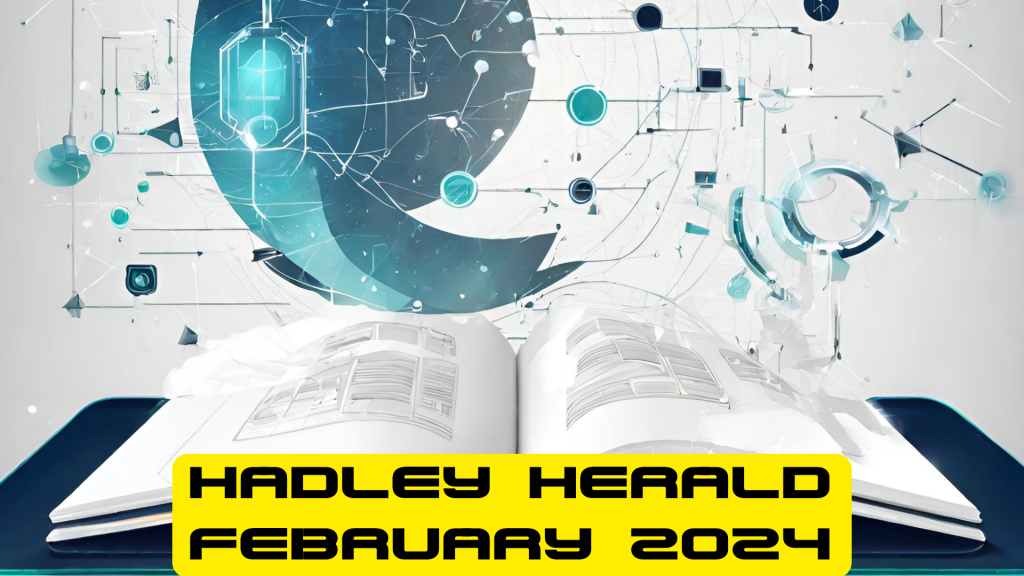 Image provided by DALL-E
Image provided by DALL-E
Contents:
- A Note About AI
- How to activate Siri on your laptop, instant helper!
- Generative AI Tools for Educators
- Tool Highlight- RevisionHistory
- Canvas Ticket Submissions
This month’s edition of the Hadley Herald is brought to you in part by NCCE, the Northwest Conference for Computers in Education with a few tools showcased in different sessions. I hope folks will feel empowered to use them in their classrooms and start to inch their way into the AI sphere. I know there is much fear around AI usage in classrooms and while 4J has developed an AI guidance based on ODE’s AI Guidance for K12 Schools, no one document is going to cover all the bases in a field that is ever-evolving and developing.
A Case for AI in Classrooms- Nicholas Hadley
“If we fail to teach all students how to effectively use AI at school, and they lack the opportunity at home, we risk widening the gap in access, tools, and resources, exacerbating inequities for students from underrepresented and minority populations.”
Siri in the classroom!
Many of us are aware of the automated assistant, Siri or Alexa. But your staff MacBook actually comes with the option to allow for Siri, and what’s more exciting she can be used via the keyboard, so students aren’t yelling “Hey SIRI!” from across the room in order to get her attention. It can be done in two simple steps.
1. Open System Settings and click on Accessibility, scroll to the bottom and click on Siri, and activate the option to Type to Siri.

2. Click on Siri Settings on the left-hand settings panel, in the Keyboard Shortcut option click Customize, you can then press or select your preferred key combination. I chose control+s because the control key is often underutilized in Mac environments and S for Siri. Be sure to deactivate the Listen for Hey Siri setting also.

You can now leverage Siri for quick reminders, timers, stopwatches, and other tasks. Just press your keyboard shortcut and a small text window will open on your desktop in the upper right corner, type what you need like “Set a timer for 10 minutes” and she will, or “Remind me at 2pm to call my co-teacher”. Keep in mind that sensitive data should not be entered as those reminders will popup on your screen during class if they are set to go off during class.
Even more resources on teachers can use their native Mac tools to help their workflow can be found here and here.
Generative AI Tools for Educators-
MagicSchool
I know I may be a little late for this tool recommendation as many educators are already using it, but Magic School AI has been vetted by our internal process for FERPA compliance. This sets Magic School apart from other providers in that if you were to accidentally upload student names/etc that data is protected and if recognized by their system, deleted. Please, never upload student data to any external system that is not approved, but accidents do happen and this type of protection is what we require to ensure compliance and security.
Please note however that this tool is to be used by educators. There is a ChatBot Generator inside Magic School but that is still for teacher-facing users, you can share it via URL to other educators, ie you can use this to have specific learning targets, curriculum alignments, tailored to a specific content, grade, etc and then share it to your team.
Magic School AI offers a plethora of free tools to teachers, even on the free version. In my experience the free version provides plenty of resources and I have yet to be forced into any sort of upgrade situation. Additionally their site states they will always maintain a free version for educators, so be sure to log in with your 4J Google account. At this time, we are unable to provide a district-wide purchase of this application, but there are discussions around AI tools for staff and students.
Some of Magic School’s AI-Powered Tools

If you are utilizing ChatGPT on their free service (GPT 3.5), but are struggling with honing down prompts or getting what you need from it, know that there are libraries at your disposal that can help you create a prompt to get what you need!
Check out: https://www.aiforeducation.io/prompt-library
SchoolAI- Create Safe Chat Spaces/Targeted Support, and Teacher Supports
SchoolAI is specifically tailored to educators, much like MagicSchool, but also comes with student-facing tutor style “Spaces”. These Spaces are designed by the teacher with a specific function in mind, ie “help students with their algebra, but don’t give them direct answers…etc”. You can be as specific or vague as you like. There are thousands of pre-built spaces that you can use with your students. Note however that there is a cap on the free account of 150 sessions per day. Which is pretty generous, especially in the AI sphere. I would suggest trying this out with a trusted class, as part of their maintenance of COPPA/FERPA is that they don’t even collect student information, meaning students must enter a name, so we all know that sometimes students may not enter their real or an appropriate name first go around. So start small. There is a lot of potential in this platform, and below I have a sample tutor that is build to help you learn about AI and SchoolAI’s tools specifically, then target them to your grade level and material. When you launch a Space, you’re given a code to share with students, you can then see summaries from the launch screen per student as well as their entire chat history and “mood” of the chat. The AI will also give you summaries of the entire class to the right so you can get a sense of what is going on at a glance!
Go give it a try: https://app.schoolai.com/space?code=HWPE
In some of the Tools, when editing, say a Lesson Plan, you can actually use AI within the document to give a summary of the plans for a substitute if needed, as well as share those plans as a PDF/Link etc. A resource from SchoolAI on tools and more!

Tool Highlight- Revision History
Are you struggling with knowing how much work is from that of your students, rather than just copy/pasted from another source? Aside from tools like Turnitin at our high schools, Google has Revision History in all its documents where we can see how work was created, but going through each one by hand is too tedious, there is a tools out there that does this for you and can even generate a small sped-up video showing work!
This tool came to me from one of our Teacher Librarians who asked to not be named, but as a reminder, these folks are fountains of knowledge and resources always check in with them!
It’s an extension you can install as a teacher on your Chrome browser.
Canvas Ticket Submissions-
Need help with Canvas? Please utilize this link: https://eugene4j.freshservice.com/support/catalog/items/155
This will allow me to better support you as it will allow for better filing and tracking of issues. Of course, you are always welcome to email me directly, or email 4jdesktop@4j.lane.edu, but this direct link will also prompt you for some key information that is really useful when assisting you.
Have something you need assistance with? Comments? Concerns, reach out and let me know! Have something fun and tech related you’re doing in your classroom that you’d like to be featured, reach out!
Best wishes and thank you for all you do for our students and community,
Nicholas Hadley
January 2024

Hadley Herald: January 2024 Edition
Content:
- Semester 2 Canvas Information
- 4J AI Guidance
- New Quizzes in Canvas (Updates and Training Options)
- Other Insights/Tips and Tricks
Semester 2 Canvas Information:
Semester 2 Canvas Shells will be released to populate onto Dashboards on Wednesday, January 24th. “Released” means that depending on your individual school’s readiness, they are able to be populated. If a school has not released/pushed schedules out from Synergy, they will not yet flow to Canvas. If you are not seeing your courses by the morning of, Thursday, January 25th, please check with your building registrar, if they have released schedules from Synergy, and it’s been overnight, please contact edtech@eugene4j.freshservice.com with Canvas in the subject line.
Canvas Templates (Already Available):
There are a variety of templates already available for import/download in the Canvas Commons. There are templates available in English, Spanish, and French, for both Middle School and High School. Please pay attention closely to the template titles so you import the correct one. Additionally, if you are working with Quarters, just don’t publish the modules you don’t need, and then you can import into Q4 directly from Q3.

My goals are to include other languages like Mandarin and Japanese in the future.
Remember if you need assistance setting up your new course there are lots of resources here.
Consider the following:
- Cross-listing common preps
- Importing past content
- Canvas Grade Reports
- Deleting a sandbox course
- Setting up curricula integrations and tools
- Assigning work to specific sections (to ease the A/B schedule)
As Semester 1 comes to a close, please be sure to go to your Grade book, and Export all Grades, then email the downloaded file to your building registrar for safe keeping.
Syncing Grades:
There are updated, and hopefully, improved, instructions available for setting up the Canvas-Synergy Gradebook Sync.
4J AI Guidance :
The tech team has been working on an Artificial Intelligence Guidance document for 4J staff. This document will be updated and changed as we learn more, but it’s a place to start. It provides definitions as to what AI is, how it can be, and already is, used in everyday life, Generative AI, as well as goals we hope to accomplish for training for staff in the future. This document is not an “end-all-be-all” for this venture. If there are those interested in forming some sort of conversational group, please let me know.
At this time the guidance can be viewed here, we are working toward getting it linked on the 4J website.
New Quizzes Training and Resource Course:
Canvas has provided all its users a free training course on how to use the New Quizzes feature! While there are still bugs with New Quizzes, this resource is available to all of us in Canvas. To access it, click on the Help icon in the lower left corner of Canvas, and then click on the Training Services Portal.
You will find it as the first element:

Other Insights:
Have a curious wondering about a piece of technology or software? Please drop me a line any time at hadley_n@4j.lane.edu.
An article on creating assignments that are harder to do with AI.
Winter 2023

-Image generated with AI using Canva.com-
Contents:
- Canvas Updates
- Canva Creative Suite Launch!
- Generative AI Guidance and Resources
- AI Tools for Teachers (Things you can use RIGHT NOW)
- EdTech In Your Classrooms!
- Input Welcome!
Canvas Updates-
Temporary Enrollments
Beginning in January when we return from winter break, Canvas will release the option to provide temporary enrollments to courses. Finally allowing us to assign guest and substitute teachers to a course and then having that enrollment expire and remove at a given date. More communication regarding this will be sent out to buildings when the release date is made public, it is still in development and only available for testing at this time.
Google Apps LTI 1.3
We made the move to Google Apps LTI 1.3 already in fall of last year, but in the coming months Canvas and Google are going to be working even better together, allowing for smoother Collaborations on GDocs, as well as added support for Google Assignments with Forms, Jam Boards and other Google products. For instructions on how to successfully use the Google App in Canvas, and stop the need for “make a copy” links and lost docs in GDrive, click here.
TurnItIn LTI 1.3
Folks are still unsure if we have Turn It In at our four brick and mortar HS buidlings, yes we do! The setup instructions are located here.

We are now a Canva for Education District! This is not to be confused with our already existing Canvas LMS tool. Canva for Education is a powerful digital media editing and product designing site that we can now access as a district. To login, simply go to canva.com and click Login with Google. If you have an existing account and it does not automatically redirect you, simply log out, and click Login, and click Continue Another Way. Enter your 4J email, and it will redirect you!
What this means for you:
-Grades 6-12 can use Canva directly from Canvas LMS and have those courses rostered, meaning students can turn things in directly to their course! Presentations and posters galore!
-Students have the ability to interact with Canva’s AI Tools that are safe and geared towards appropriate usage by minors. See Magic Design. Note that Magic Write only has 500 uses per user annually! The rest have unlimited uses.
– Canva can provide teachers with pre-built lessons and ideas to use in their classes today!
– ALL 4J users (Student and employee) can go to Canva.com and click on the option to Login with Google to be taken to the 4J version, if you have an existing Canva Account, you will see the option to change Teams in your account icon.
– Canva for Canvas LMS is coming this month! Canvas users will see a Canva for Education link appear in the left-hand side menu of all their courses (this integration will auto populate upon our first connection, but will not be part of future courses). Using that link, you are able to connect Canvas to Canva for Education and assign work, and have student turn Canva made assignments into Canvas LMS.
Generative AI Guidance and Tools
Eugene 4J is currently working on a formal AI Guidance for staff in students, but in the meantime I am able to provide you with some vetted tools that you as teachers can use in your classes or in preparation of classroom materials.
Curipod– is a free to teachers tool that generates slides with interactivity (quizzes/knowledge checks, etc) that are based on learning standards. Curipod is fully integrated and will also allow you to upload a powerpoint (export from G Slides) and “Curify” them into AI powered slides. The reactions from teachers and students is overwhelmingly positive for this tool.
Perplexity.ai – Perplexity is a tool that will allow users to look up articles online in a safe way that will also help students cite their sources, and find accurate information with the assistance of AI. Additionally, this tool can provide summaries, but not essays for students. This tool can be used without an account any time, but is students can also use their 4J Google account to log in so they can maintain a search history. Note that this tools is not approved for users under the age of 13 per their own terms of service. For an example of how Perplexity responds- click here.
Flexi- The AI Tutor: CK12.org has developed an AI Tutor for students to use, students can log in via Google at the site linked above and get basic help with specific topics in science, math, ELA, and SS without the AI providing copyable content. This app also is pre-approved as part of CK12.org and is FERPA and COPPA compliant.
EdTech in the Classroom!
Remember that we always have robotics kits that you can check out any time!
Take a look here at what Sarah Heacox-Jackson has done with her students over at SEHS.
Input welcome!
Do you have fun ways you’ve implemented EdTech in the classroom? Let me know!
How about something you want researched, or something you want to know more about? Feel free to drop me a line, send an email to hadley_n@4j.lane.edu, OR you can leave a comment on this post and it will email me as well! Whatever is easier for you!
October 2023

[Image generated with AI]
In this edition:
- Oh no, a Podcast!
- 4J Instructional Tech Hub- Canvas!
- Canvas Updates!
- Third Party Integrations (Curriculum Plugins/LTI)
- New Quizzes
- New Feature- Build on Last Attempt
- Gradebook Settings (Show Letter Grade Only)
- Points-Based Grading Scheme
- Google Assignments!
- Updated Canvas-Synergy Sync Info (High Schools)
Now in a Podcast!
That’s right! After some feedback from teachers I have developed a podcast that is roughly ten minutes in length outlining all the updates below, including some light instructions or references back to the newsletter. Perhaps we don’t all have time to read what all is available, that’s okay! Now you can listen with it in the background while doing other tasks and “tune in” to the newsletter on important topics as you hear of them. Click the image below!
4J Instructional Tech Hub Canvas Course!
Ever wondered, “hey how do I do that thing in Canvas again?” Don’t worry! More than likely it’s already got instructions available to you in the Instructional Tech Hub in Canvas! This course is pre-loaded on the majority of staff’s dashboards with the following icon:
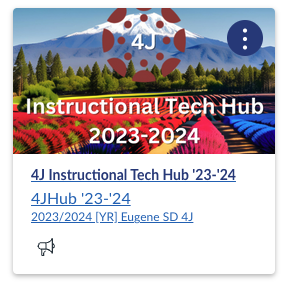
If for some reason you don’t see this icon. Please follow this link to get enrolled. Inside the course you will see a variety of options, the most applicable to users receiving this newsletter will be the Mid/High Classroom Teacher Tile. Within that area you’ll see a variety of links to get you started.
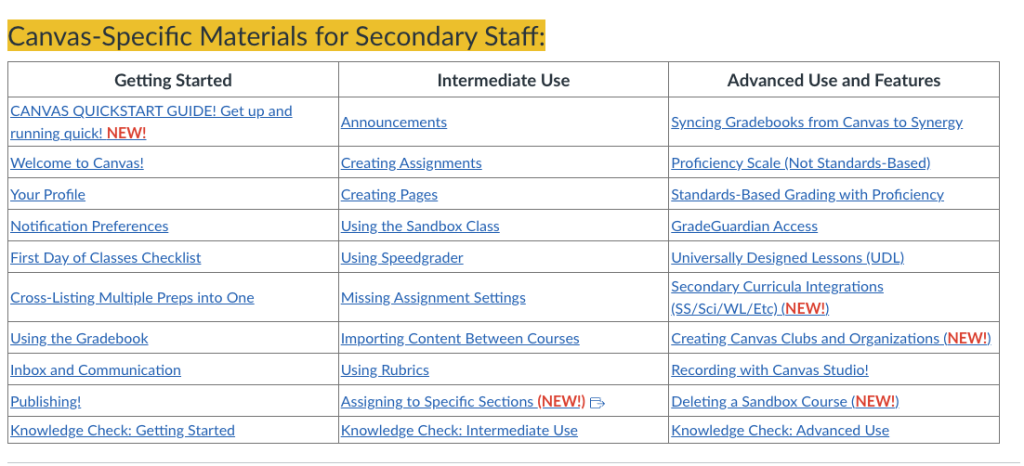
Canvas Updates and Information-
Curriculum Integrations and third-party tools/LTI:
Canvas has a large number of integrations available to it, additionally many users have noticed that some of the ways we interface with these integrations has changed over summer. This is because the world is moving to LTI 1.3 from LTI 1.1, when I say world, yes, I mean world. These Learning Tool Interoperabilities allow for curriculum vendors and other educational providers the ability to import content, grades, and other items into a variety of Learning Management Systems, such as Canvas, Blackboard, Moodle, etc. We have a lengthy list of LTI from curriculum vendors in Canvas that are pre-installed. Meaning that you only need to do a small connecting piece at the course-level. This will allows you to, depending on the company, import content, assignments, and have grade passback. For the full list, please see the 4J Instructional Tech Course, Mid/High Classroom Teacher, and in the Advanced column, click on Secondary Curricular Integrations. Below is the current list, but know that it is ever-growing and changing. If you are unsure, please reach out to your curriculum/content specialist, contact info below.
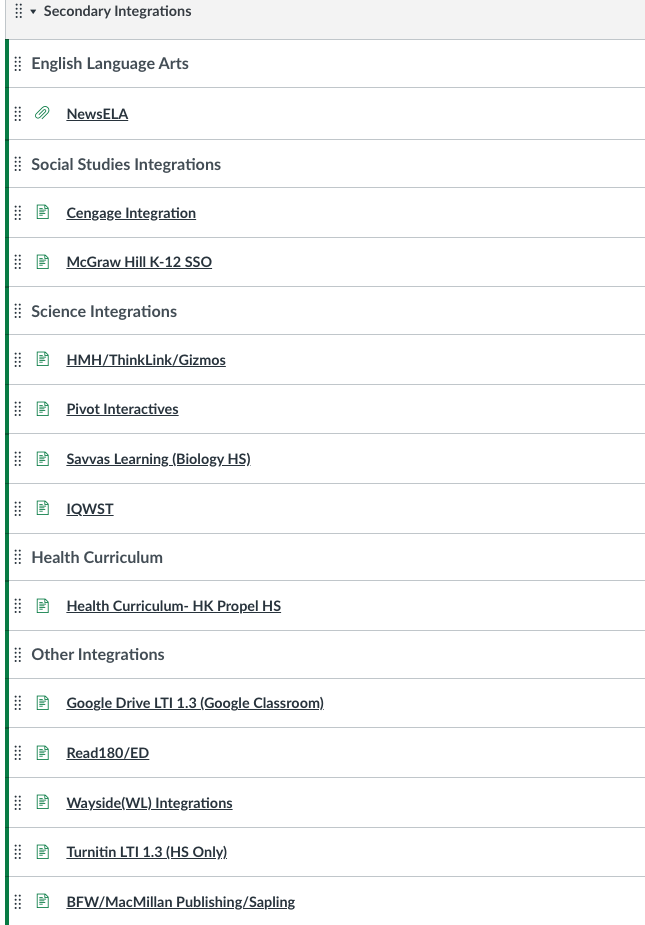
Content Specialist Contact Info:
Name |
Contact |
| Adrienne Pierce (MTSS / Secondary TOSA Administrator) | pierce_a@4j.lane.edu |
| Marina Brisby (Admin. Assistant- Instruction) | brisby_m@4j.lane.edu |
| Emily Kemp (K-12 Mentor Lead) | kemp_e@4j.lane.edu |
| Tammy Steeves (ELA/Read180/System44) | steeves_t@4j.lane.edu |
| Tina Fisher (Health 6-12/PE 6-12) | fisher_t@4j.lane.edu |
| Drew White (Social Studies 6-12) | white_d@4j.lane.edu |
| Ed Mendelssohn (CTE and Career Readiness) | mendelssohn_e@4j.lane.edu |
| Jocelyn Mendelssohn (K-12 TAG) | mendelssohn_j@4j.lane.edu |
| Lynette Williams (World Lang./DLI K-12) | williams_ly@4j.lane.edu |
| Sarah Ruggiero [Kirby] (Science 6-12/Outdoor School) | ruggiero_s@4j.lane.edu |
| Shira Fadeley (Music K-12) | fadeley_s@4j.lane.edu |
| Tana Shepard (EWEB and Green Programs) | shepard_t@4j.lane.edu |
New Quizzes Updates
Teachers can now set New Quizzes to build on the last attempt for students, meaning they only answer the questions that they missed!
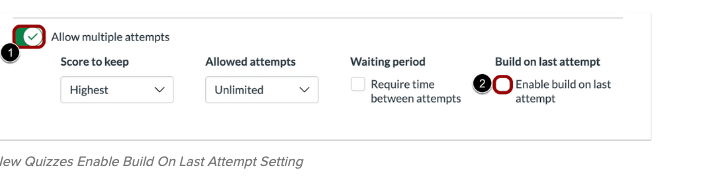
Canvas Gradebook Updates
Points-Based Grading Scheme
In the Canvas Gradebook you now have greater flexibility as an instructor in how final grades are viewed by students and families. For example, you can now set the final grade scheme to show a points-based system rather than percentages! For more information click here.
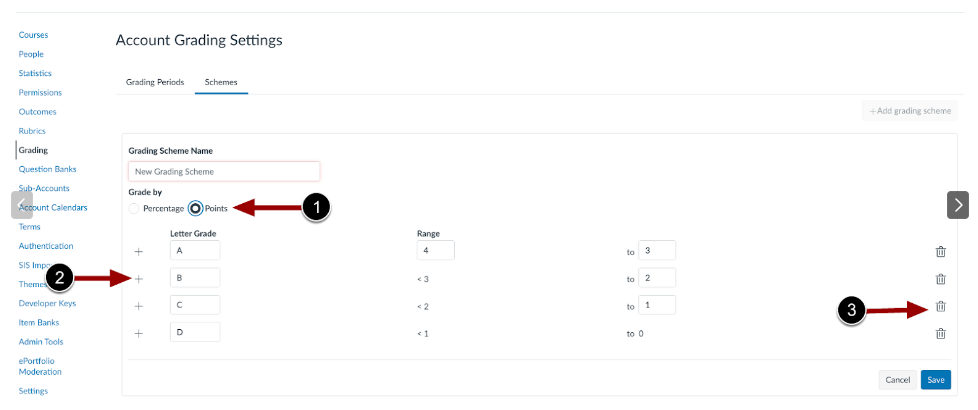
Allowing Letter Grade View Only- Qualitative Data
Teachers can enable at the course-level the ability for students and families to only see a Letter Grade based off of their Final Grade Scheme, rather than points or a percentage. This is called Restricting Quantitative Data, allowing only for Qualitative Data. Click here for more information.
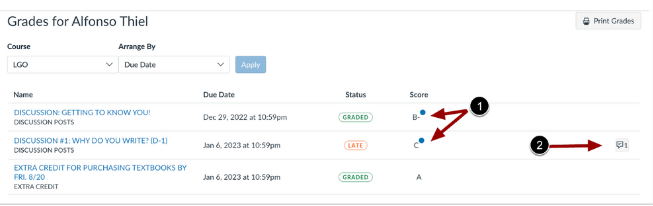
High School Grading Scheme Adjustments
High schools have re-adopted the usage of the “F” as a final grade. As this adoption was issued after the base creation of courses, teachers can update their grading schemes in Canvas to select the Genesis Grading (HS) option to allow for the correction from NP to F. To do this, go to Settings in your course(s), scroll down to Grading Scheme, and select the dropdown menu. Select Genesis Grading (HS) and be sure to click Update Course at the bottom of the screen.
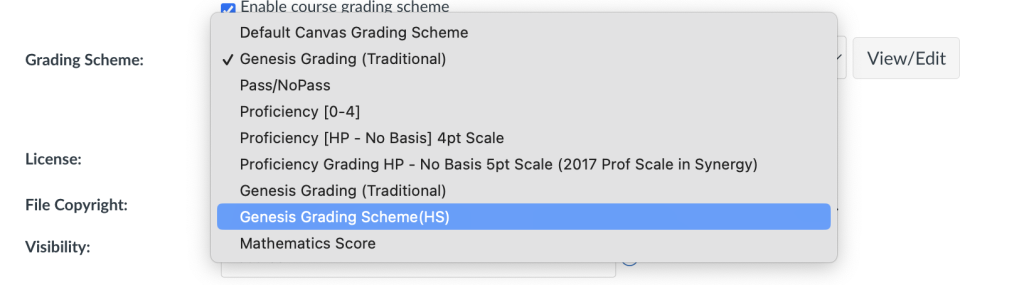
Google Assignments!
This was announced in the late spring of last year, but Canvas now has a full Google Assignment integration. This means that teachers no longer have to use the “make a copy” link feature, but rather Canvas will handle your assignments as though it were through Google Classroom. It will take your original resource, like a Google Doc, copy it out to students, allow you to see their work in real-time and then have student turn in their copies directly to SpeedGrader where you can grade and make comments!
A full video walkthrough can be found here.
Canvas-Synergy Gradebook Sync Updates/Clarifications
The Canvas-Synergy Gradebook Sync has been activated for all users as of the end of September. This means that nightly, assignments and grades are pulled from Canvas and then sent to Synergy’s backend server. This process attempts to align grading categories and then send the assignments and grade changes. In other words, Canvas reaches out to Synergy and attempts first to align the Categories by either Name or if the teachers has manually linked categories to Synergy, once the category connection is verified, assignments are sent as long as they meet the criteria below.
- The assignment has the sync turned on. To double check, go to Assignments and ensure the black X is turned to a green check on the assignment.
- The assignment has a due date and that date has passed.
- The assignment has received a grade for a student.
In many cases, either the grading categories have not been linked, resulting in Canvas failing to find matching categories in Synergy, or the assignment sync is turned off. New assignments in Canvas have this feature turned on by default, but when we import assignments from past courses, that is typically turned off. Categories either need to have the same exact naming convention, or the easiest method would be to link them to ensure the connection is secure. Please see full video below for clarification and troubleshooting.
2023-24 Welcome (Back)!

The Hadley Herald Welcome Back Edition is jam-packed with new and noteworthy announcements! Please take a moment to read through as they will impact your workflow, for the better!
Contents:
- Course Population
- All-Staff Canvas Course (Instructional Tech Hub) NEW!
- Course Walkthrough
- Intentions and Design
- Canvas Updates and Changes:
- QuickStart Guide –NEW!
- GradeGuardian
- Publish Granularity! –NEW!
- Past Term Archiving –NEW!
- Semester Course Templates for Middle and High School!
- Curriculum Integrations.
- Delete a Sandbox!!! –NEW!
- Canvas Courses and Clubs –NEW!
- Lightspeed Voice Amplification Systems!
Course Population into Canvas
First and foremost course shells will begin populating into Canvas LMS the evening of 8/24/2023 for Semester 1 and appear in Canvas 8/25/23. If you do not see your courses, first check with your building registrar/scheduler to ensure the following:
- You are the teacher of record.
- The master schedule has been pushed/released
- A night has passed since any changes (we pull data every night at 10pm-ish, from Synergy to Canvas)
If these three elements are true and you still do not see your course, please email 4jDesktop@4j.lane.edu with Canvas in the subject line and provide your course title that is missing. We will work to resolve the issue as soon as possible.
Students will begin populating courses the morning of 9/04/2023.
All-Staff Canvas Course- Instructional Tech Hub
Course Details-
The course is designed in a way to better help staff by role type and responsibilities, but also with the transparency to better align with our goal of communication and clarity. You will find on the homepage roles are defined as follows, note that not all roles are present. If you are unsure where to start, feel free to reach out to Nicholas Hadley at hadley_n@4j.lane.edu with any questions.
Intentions and Design-
The Instructional Tech Hub is a place where instructions, documentation, and professional development will live in Canvas. This information is not limited to Canvas usage and knowledge, but rather a breadth of products and services including Google, Seesaw, Canvas, and other technology. For the first time since its adoption, Canvas is now going to be open to our K-5 educators and EA classified staff at all levels that are employed through SSD. All licensed staff members and administrators are able to log in, access the Instructional Tech Hub and access viable and timely PD. Note that at times the Hub may port you into other courses or other sites, this is in attempt to provide better and more targeted resources for staff.
Canvas Updates and Changes:
Click here to see a new QUICKSTART Guide and Video!
Publishing Granularity
Modules in Canvas can now be published in pieces, ie just the shell of the module, all items, or even unpublish all items at once!
Past Term Archiving
In Canvas our past terms have never been archived or at least grouped. Until now. This change is coming due to our need to better manage (at a district level) the 20K+ courses from past years and terms. What this means for teachers is that for courses prior to the 2022-2023 academic year they will be reorganized into a 4J Archive Term, you will not lose access or have any sort of deletion occur. This change is mostly cosmetic on the the teacher end, ie when you go to import course content from previous years they will see courses in the following format example below. This change does NOT affect sandbox courses, only Synergy courses. But note that you are now able to delete old sandbox courses!
This change will be implemented prior to the population of courses for the 2023-2024 academic year.
The most recent year will look as normal and will rollover each year.
Then prior courses will be in a 4J Archive Term with the year it was originally created spliced to the end of the name, this will hopefully allow teachers an easier quick glance when importing past content as well as being able to easily distinguish from which years courses originated. Additionally, this will help us fulfill our reporting metrics as a district.
Example:

Semester Templates Available in the Commons:
There are three templates available for staff to use in the Canvas Commons.
And 2 for High Schools:
The standard template includes all days of the week in linear format while the A/B Combined has A and B Days combines so that teachers who are teaching on a schedule where their preps are spread over two days can use only one heading.
If utilizing the A/B Combined template, remember that when you are creating an assignment, in the Due Date Settings you can assign specific days per sections(A vs B day sections) so that students receive equity in due dates. IE. A day students have their assignment due on the next A day while B day students have it on the next B day, but your students are accessing a singular assignment, saving you time from copying, duplicating, and switching courses for grading and creation!
Examples-
Standard (Linear) Modules:
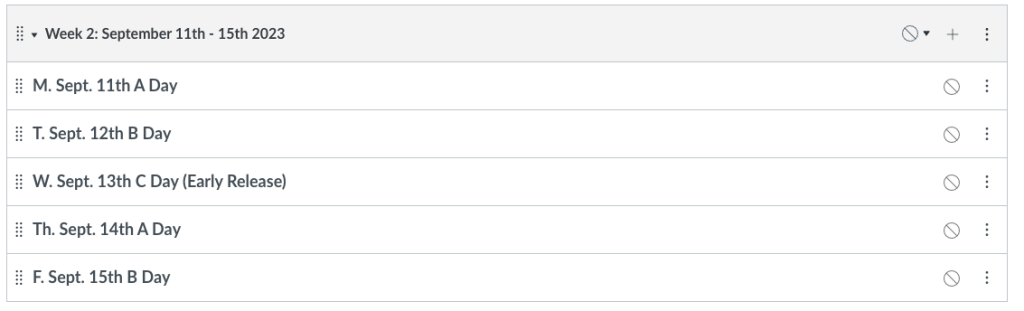
A/B Combined Modules:
Canvas Curriculum Integrations:
We now have a number of curriculum partners integrating into Canvas.
For our established integrations please visit the Canvas Instructional Tech Hub.
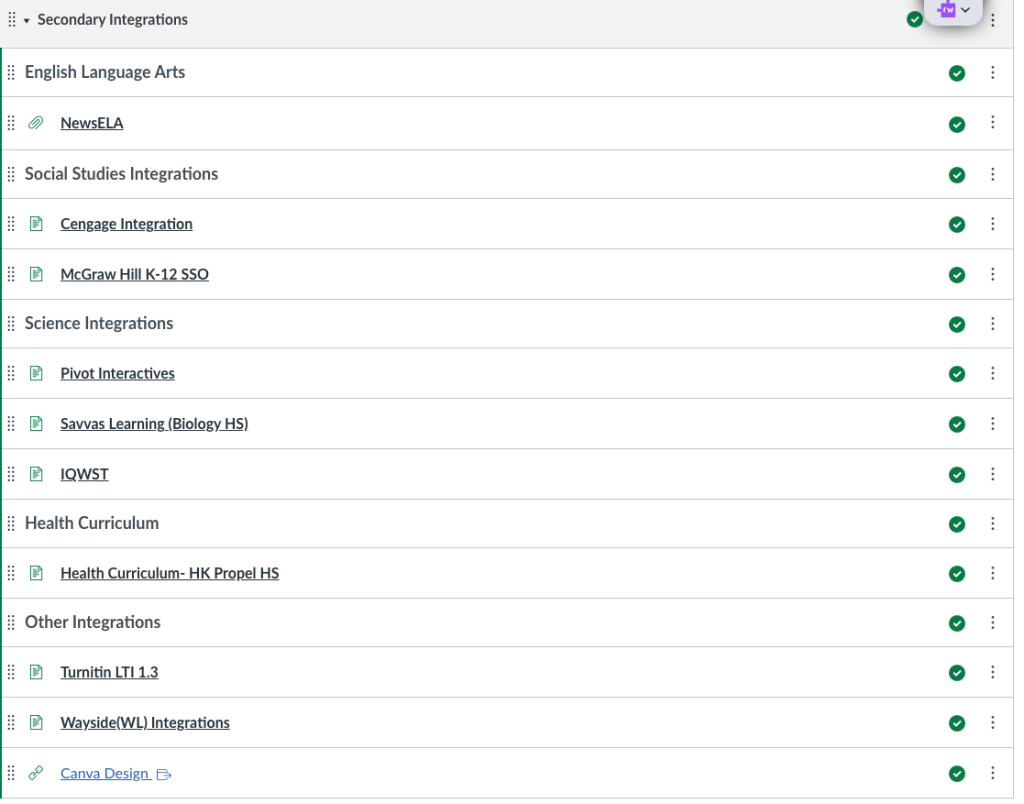
Delete a Sandbox Course!
Teachers have been asking, and there is now an answer. Over summer a processes has been developed that utilized the power of coding, with the assistance of AI, to delete a course in which the requester is enrolled as a teacher, but is not generated by Synergy. IE a Sandbox Course.
Rest assured that if a course is deleted by mistake it can always be restored. Canvas LMS does not fully delete anything from its cloud servers, but rather off-loads data for easier management. This information and more can be found in the Canvas Instructional Tech Hub under Middle/High School Teacher.
Canvas Building-Wide and Club Courses
Clubs and courses for buildings in Canvas are now done via a Google Form. This will give you as the advisor admin privileges in the course, unify our layout, provide you with instructions for adding and removing students/users, as well as tie it to our year-long calendar so that students and guardians (and teachers) don’t have the same things on their dashboard from year to year.
This information and more can be found in the Canvas Instructional Tech Hub under Middle/High School Teacher.
Lightspeed Voice Amplification Systems!(The microphones in your rooms!)
Lightspeed Voice Amplification – easily enhance the learning environment for students. This video from Lightspeed (Benefits of Instructional Audio) explains how the learning environment is improved by the use of audio enhancement systems, for students and staff.
Here is a link to training materials and other helpful resources. If staff are experiencing issues or have questions regarding the use of the equipment, they can submit a help ticket to 4jdesktop@4j.lane.edu.
Lightspeed training resources and FAQ
Lightspeed Instructional Audio training & troubleshooting videos
Lightspeed Video library on YouTube