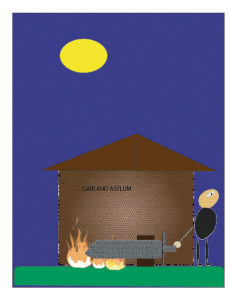3d Design :)
reflection:had alot of fun making the project {mainly used shapes and photoshop effects}.
description:Using Adobe Illustrator, create a recognizable 2D object, something used or interacted with regularly. Try a variety of tools to render your object to the best of your ability. You are being graded on effort only at this point of the class. Pay attention to scale and perspective as this will help your object look more realistic. Use the Grid (under View menu). Using Guides (pull out from rulers) will also be helpful). You may choose to use the Perspective Tools (Grid and Selection) to help with your design. Hint: Turn Rulers on under View menu. Use Control + Click On the active Ruler to select your unit of measure.
Saving Work – Save your work to your Files1 Server in the following file formats: .ai, .PDF.
Adobe Illustrator Resources and Tutorials
Find here Adobe Illustrator video tutorials that will help in learning the tools, and in application for specific outcomes, i.e. logos, graphic design elements, page design and layout where a vector format is advantageous or required.
Additional resources and tutorials can be found at my Diigo “Information Design and Presentation” list – accessed from my blog sidebar.
Type on a Path and Other Helpful Tutorials at Dream Infinity, Adobe, etc.
Working with Layers – Sample Image – Click on this link, the file will open as a PDF, save it to your Files1. Open this file in Illustrator, then from the Window drop down menu, select Layers. All of the Bee and Flower layers will show – unlock all layers by clicking on the “eye”. Then start deconstructing the flower, bee, and background by using the “Selection Too” (solid arrow), and select and ungroup, move them around. Use “Undo” to see how the individual pieces were put together.
Adobe’s Creating Type on a Path – CS5
40 Detailed Drawing Tutorials for Adobe Illustrator