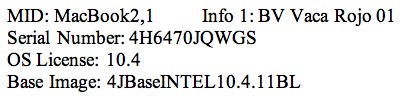Labeling the computers for Puppet: from ARD to Excel to Word
Here’s how I printed the labels for our computers. If you already have the serial numbers in a spreadsheet, you can skip steps 1-3.
- Use ARD to get a report for each computer. The report needs to include the serial number. You can include as much or little information as you would like. As this is the hardest part of the process, I get all the information as I don’t want to do it again. I can use this report for many other things so it is very worthwhile.
- Export the report and open it in Excel. It’s well formatted so I just click on “finish” immediately.
- I made a working copy of the spreadsheet and deleted any columns I didn’t need for this project.
- I used the spreadsheet to figure out the MID for each computer and added it as a new column.
- Now I added two more columns: one for the OS and one for the Base Image.
- Once those were done, I saved and closed the file.
- I opened MS Word and used the label and data merge tools to create the labels for each computer.
Here’s a sample of the label. I included the “Info 1” field as that will be our local name for the computer. This will make it much easier to be sure that I have the right label on each computer too.