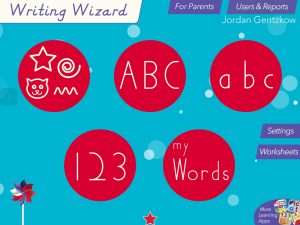On this page:
Handwriting app for iPads: Writing Wizard
Keyboarding
There are many online keyboarding programs available for free:
Typing Club is used widely in the district and is free for the basic version and the ads are minimal. There are several programs to choose from, including left and right-handed typing for students who type one-handed. Progress and data will be saved if an account is created.
Typing.com has three levels, tracks progress, but has quite a few ads that can be difficult for students who are easily distracted. There are also several games that are fairly engaging. Overall, a good typing program.
https://www.typing.com/student/games
Dancemat typing: http://www.bbc.co.uk/guides/z3c6tfr
This free program is meant for younger students, based on the graphics, voices and videos. However, it moves along quickly and may not have enough repetition to thoroughly learn the keys.
____________________________________________________________________
Handwriting
Writing Wizard is a handwriting app provided to our K-2 students to assist with letter and number formation.
Writing Wizard teaches students the motor sequence of forming letters through scaffolded lessons. This tool may also help correct inefficient letter formation such as adding parts, abnormal starting points, or sequencing errors. Writing Wizard includes shapes, upper- and lower-case letters and numbers, and has options for whole words. A 5-star range is used to grade difficulty and fade cues, requiring more precision as the student learns to write the letters. Demonstrations include formation sequence accompanied by letter name and sound (great for phonics and reading!), and cues for consistent starting point and stroke direction. Practice is supported through cues of arrows, stopping points and dotted lines that can be customized and graded for ability level if desired, to reinforce learning of letter formation in a consistent step-by-step manner.
Writing Wizard Instructions
Writing Wizard Staff introduction. video
Writing Wizard Letter Practice-Staff Overview. video
Writing Wizard – Student Introduction. video
Writing Wizard -Students Share Tracing History with Seesaw. video
Custom Word Lists -Creating, Sharing, & Accessing
Writing Wizard provides a tool for building custom word lists. There is a built-in Export option that can be used to remotely share word lists. Once in brick and mortar schools, lists can be shared using a built-in airdrop-type sharing options with nearby devices.
Creating Custom Words and Word Lists. video
Teachers -Sharing Custom Word Lists through Seesaw. video
Example Seesaw Activity with instructions for students in video format:
Students -Adding Writing Wizard Word lists through Seesaw. video
Written Instructions for Student/Family (Video above demonstrates)
Student Seesaw instructions:
- Open activity
- Tap on “Note” in the Instructions
- Tap on the Link
- Tap on the download arrow in the Safari tab (upper-right corner)
- Tap “Download”
- Tap the Circle/Arrow icon in the upper right corner (“Downloads”)
- Tap on the “Word LIst”
- Tap on the Export icon in upper right corner (box with arrow)
- Tap on the Writing Wizard App from the list
- If it is not there, tap “More” and select it from the list
- Done!