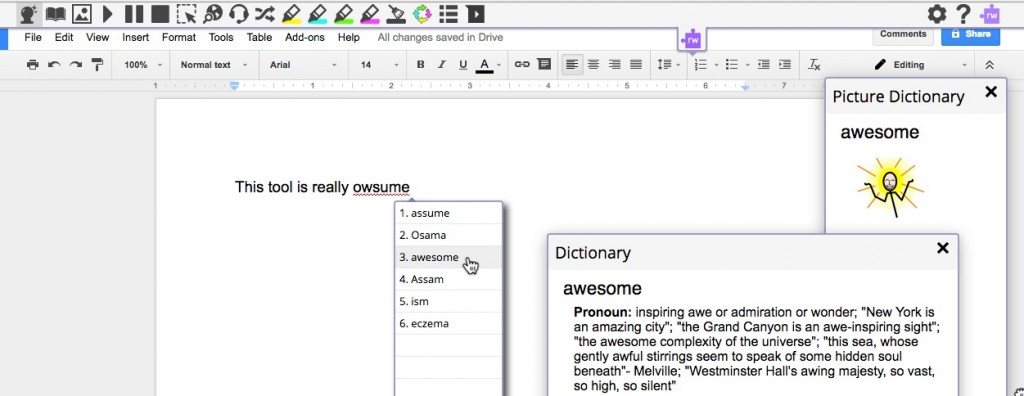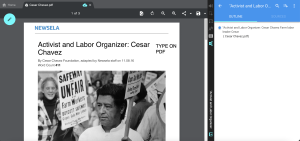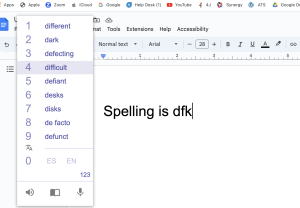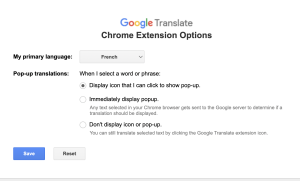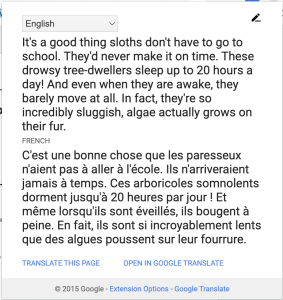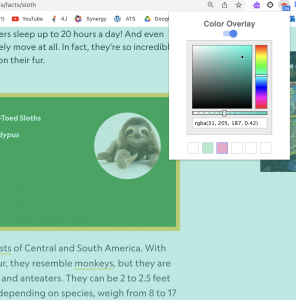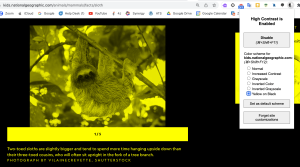ON THIS PAGE:
Read&Write – collection of UDL tools accessed from a visual toolbar that gives multi-modal support, including text-to-speech, word prediction, dictionaries, screen masking, etc..
Snap&Read – PDF reader/editor tool
CoWriter – superior word prediction tool with topic dictionaries
Google Translate – translate text into numerous languages
Color Overlay – change background color on websites
High Contrast – change contrast on websites
__________________________________________________________________________
Read&Write for Google Chrome
What is Google Chrome?
Chrome is a free web browser for any computer, Mac or PC, and is unique. When you sign into Chrome with your 4J username/email and password, you can access a variety of free and paid extensions/tools. NOTE: Opening the web browser or signing into your Google Drive does not mean that you are signed into Chrome. See the instructions below.
Eugene School District 4J has purchased the Read&Write extension district-wide. It can be accessed on any computer at school or home. It offers an assortment of tools that can benefit all students and includes text-to-speech, onboard dictionaries, highlighting tools, speech-to-text, word prediction, and more.
First, you need to sign into Chrome correctly. (note: do not download the extension from the Chrome Web Store. It is already available to all students when they sign in with their 4J user name/password)
How to Access Google Read&Write –Video
What if you don’t see the purple puzzle piece icon?  video
video
What if you are having trouble synching/accessing extensions? You may need to update Chrome.
The district laptops do not automatically update when the laptops are at home with students, so it needs to be done manually . See instructions here:
Texthelp Academy – list of tools with videos: Quick Guide to Tools
Read&Write Google Doc tools. video
Read&Write Web tools. video
How to add a voice note in Google Docs/Read&Write video
Read&Write for Google Chrome – Screenshot reader: text-to-speech tool for inaccessible text on screen or textbooks. video
Read&Write –screen masking and simplify tools video
Watch the video below to see how to use Google Read&Write text-to-speech in Canvas. video
___________________________________________________________________________
Snap&Read – PDF reader/editor tool
How to locate/activate the Snap&Read and CoWriter extensions: https://www.youtube.com/watch?v=Owb0GAtCuKk
(NOTE: more information to come…..)
___________________________________________________________________________
CoWriter – superior word prediction tool with topic dictionaries
How to locate/activate CoWriter and Snap&Read extensions: https://www.youtube.com/watch?v=Owb0GAtCuKk
(NOTE: more information to come…..)
______________________________________________________________________
Google Translate – translate text into numerous languages 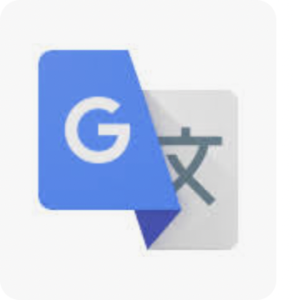
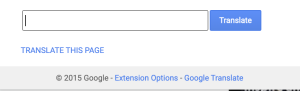
Click on extension and you will see this box. Go to Extension Options to choose your language. Save.
Select text to be translated, copy it and paste into window. Click on Translate.
___________________________________________________________________________
Color Overlay – change background color on websites

When you are on a website or in a Google Doc, click on the extension and activate it.
Choose a color.
___________________________________________________________________________
High Contrast – change contrast on websites 
Enable the extension, then choose a color/contrast